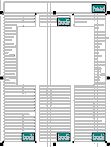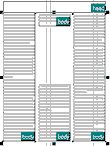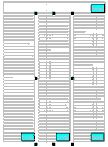Removing cut-in on large images
Removing static cut-in on large images is more complex then on small images, as large images cut middle frames in two pieces. The standard cut-in remove procedure will remove shaping on frames, but it will not join split frames.
On the below example, we delete the image and caption first, to help understand the steps. You can see clearly that the middle column has been cut in two, while the first and the third column are shaped.
|
|
||
|
|
||
|
|