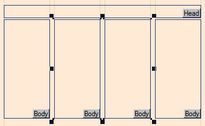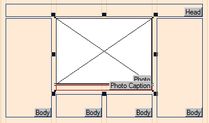Add a image placeholder to the article layout
You can easily add a image placeholder over selected body columns, e.g. to a block with headline and body columns, but without image box.
Add image placeholder over selected columns
1.On a page opened on the Pages main tab in Fred4, select one or more body columns above which you want to add an image placeholder.
2.Press SHIFT+CTRL+I, or right-click and then select Add Image To, or click the image icon on the Article Frames toolbar.
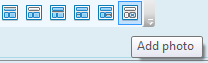
Fred4 adds a image box on top of the selected columns, and activates the text wrap. Initially, Fred4 attempts to add a image in the proportion of 4:3. Should it become too high for the available space, then it adjusts the height to a suitable value, leaving a decent space below the image.
If the auto-caption personal preference is enabled, a menu pops up, prompting you to select on which position you want the caption frame to be drawn.
Note
Placeholders won't work when placing images with clipping path.
See also
Add a caption frame to a image
Enable and configure the auto-caption frame