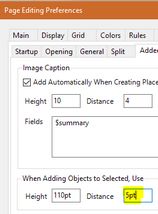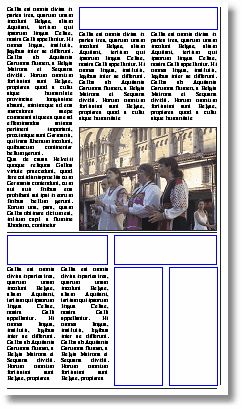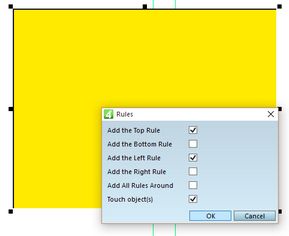Add rules related to selected objects
You can add rules related to selected objects. If more objects are selected, the rules are added around total area.
1.Select all objects you want to add rule for.
2.Do one of the following:
•Press ALT+A to add a horizontal top rule, ALT+L or ALT+R to add a left or right vertical rule, press ALT+B to add a horizontal bottom rule.
•Right-click, point to Add Rules... and then select what you want on the dialog box.
•Place the normal tool ![]() inside the selection, but near the edge you want to create a rule for and then press ALT + F.
inside the selection, but near the edge you want to create a rule for and then press ALT + F.
Note
The rules are added on the distance, you have specified in your personal Page Editing Preferences, on the Extra > Added Objects, under When Adding Objects to Selected, Use... in Distance.
Non continuous rules
|
On this example, we created three rules: •A vertical rule on the right side that runs over two articles and a image •A horizontal rule above two bottom articles •A horizontal rule below two bottom articles To create the vertical rule, select top right article, image and the bottom right article, and press ALT+F while the pointer near the right edge of the selection; or press ALT+R. To create the horizontal rule above the bottom two articles, select both bottom headlines, and press ALT+F while the pointer is near the top of the selected headlines, or press ALT+A. To create the horizontal rule below bottom articles, select both bottom articles, and press ALT+F while the pointer is near the bottom of the selected articles, or press ALT+B.
|
Continuous rules
Since 2.2. GN4 can place continuous rules around the selection. Right-click the selection, point to Add Rules... and then in the Rules dialog box select what you want. If you select close rules, e.g. bottom and right, they will join automatically.
Since 2.3, the Touch objects option is added.
Note: this is handled by the AddRuleTo script that needs to be added to your custom Fred4_TabItems.xml, if your GN4 system is not using the standard one.
Changes
Since the version 2.2, the rules can be applied also on rotated objects.
Since the version 2.0.2045, on such rules is automatically applied the color specified on master (if any). See About master names and objects automatic color.
Since the version 1.5.1692, on such rules is automatically applied the user's personal default for weight and color. See Set default colors and weights for fill and stroke.