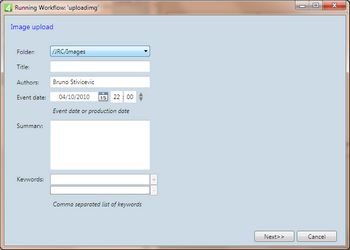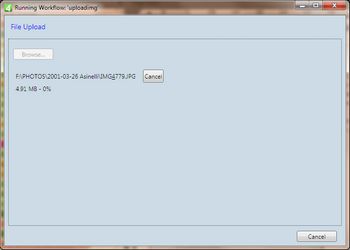Place a graphics by importing it from file
You can place a graphic by importing it from file.
To upload image "as-is"
1.On the File menu, point to Upload, and then select Upload Images / Convert to editorial image.
2.On the Image Upload dialog box, select the target folder (ie. where the image will be stored).
3.To keep the image original name, leave the Title empty, or enter what you want.
4.To keep author as specified in the image metadata, leave Authors empty, or enter what you want.
5.Enter the date of event or production.
6.To keep the summary as specified in the image metadata, leave Summary empty, or enter what you want.
7.To enter keywords, start to type - and then select from the list. Click + to add. The selected keyword appears in the box below.
8.Click Next when ready.
9.Click Browse, and then select the drive and the directory to display the list of images.
10.Select one or more images, and then click OK. Wait until image uploads to the server (or click Cancel to abort upload).
11.Click Finish to store the image in database, or Cancel to abort all.
12.Click Close.
13.Perform steps explained in Place a graphics by name and folder.