Create/edit a permanent color
The Edit Colors dialog box is available in Fred4 and EdAdmin4. It lets you create and name colors.
To create or edit a permanent color
1.On the Edit Colors dialog box, do one of the following:
•To create a color, click New to add a new color. The Name field contains the text New Color, and the color component fields are copied from the currently selected color.
•To edit a color, select it and then click Edit.
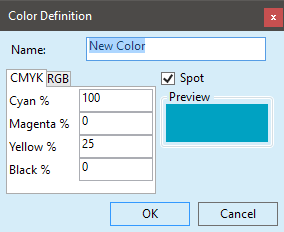
2.In Name, enter the color name. Note: before renaming permanent colors, read About editing or renaming colors.
3.Enter color percentage (select CMYK or RGB tab).
4.Optionally, select the Spot check-box.
5.Click OK.
6.Click Trap, and then define whether the color overprints other inks, or knocks them out (trap).
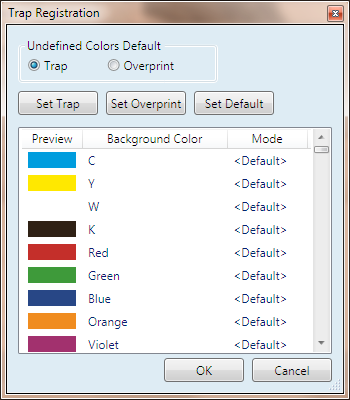
About color names
Color names are supposed to be unique. To set or change the color name, edit the Name box. If you rename an existing color, the GNML styles that use it, will cause formatting error. Avoid to change color names once the colors are used in styles. See About editing or renaming colors for further information.
Note: this procedure can be carried out in the EdAdmin4, or directly in Fred4. The description above regards Fred4.
