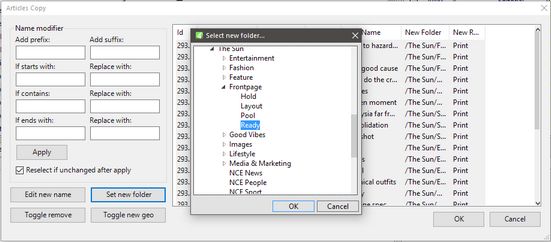Move articles copies to another folder
1.On the Articles Copy dialog, select one or more articles in the list.
2.Click Set new folder, and then select a new folder for each selected article.
Even if the selected stories were in different folders, all the copies are moved to the same folder.
The above does not provide the uniqueness of names not even on the folder level. See Rename copied articles or stories and Exclude some articles or stories of being copied for that purpose.
In version 2.4 and newer
In version 2.4 and newer, during page or edition copy, the folder selection dialog box that pops-up when you click the Set new folder button, uses the tree of folders and remembers the last selected folder.
Important note about clicking Cancel on the Articles Copy dialog box
If you click Cancel on the Articles Copy dialog, the copied page will remain without linked articles. To be able to re-display the Articles Copy dialog, delete the copied page from the target edition, save the edition and then re-drag the page from source to target. Save the target edition, and don't click Cancel before adjusting all articles in the Articles Copy dialog box.