Create a new geometry for articles on copied page
| 1. | Run Fred4, open a page you want to use as a duplication target, and check-out the list of its layers. Ensure that the layers of the destination page belong to a different region than the layers of the source page. |
| 2. | From pages navigator, drag a page holding CTRL pressed on the target page in Fred4. |
| 5. | When prompted with the message "Do you want to delete all current page's layers before adding dropped page's layers", select what you want. If you select No, the new layers are added to the current page, and the old layers will remain. |
| 6. | When prompted with the message "The regions of the destination page are the same of the source page. Do you want to change them?", click Yes. |
| 7. | In the Map Regions dialog box, there will be one or more rows, one for each different region of the source page |
[In this example, the source page contains three layers, whereas two of them belong to the region Print, and one to the region Camp de Tarragona]
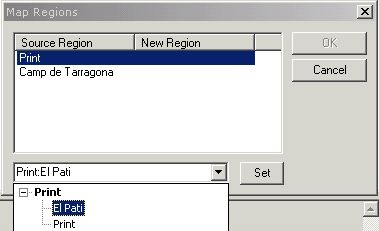
Click the row with the first source region, and then in the bottom list, select the appropriate region for it. Click Set. The selected region will appear under New region. Repeat this for all source regions. This will enable OK button, so click it.
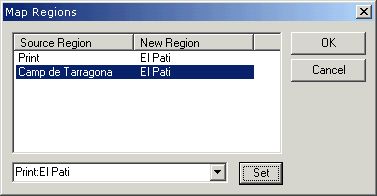
| 8. | If the dropped page has linked articles or stories, Fred4 will prompt you for the action. The Article and Texts Copy dialog box shows the situation before you select to create new geometry: |
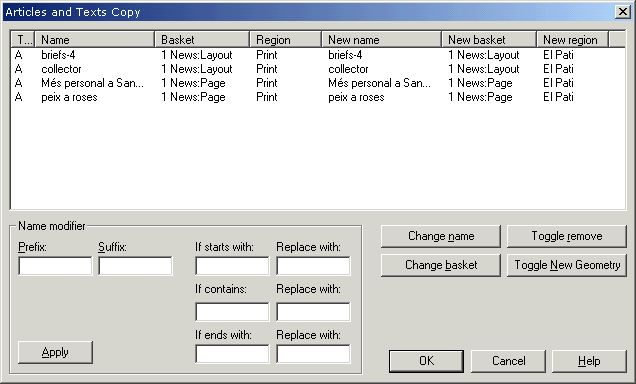
| 9. | Now, click the Toggle New Geometry. This will prepare the creation of the new geometry: the New name column is filled with the fixed string <New geometry> and the New folder column is cleared. |

| 10. | Click OK to finish. |
