Selecting folders (and other tree-based items)
Click in the folder list to expand folders. Initially, the selection (1) is empty, and all folders in the tree (2) are collapsed and unselected.
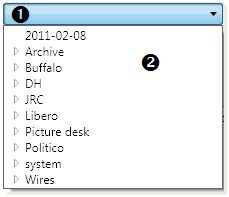
The list of folders is built according your privileges, thus there may be folders you won't see in the list. Contact GN4 Systems Administrator if you don't see folders you expect to see.
Folders that have sub-folders are marked with an expander arrow ![]() . Click it, to expand the sub-tree of folders. The white arrow turns into a black triangle.
. Click it, to expand the sub-tree of folders. The white arrow turns into a black triangle.
Click any folder to select it. Hold CTRL while clicking to another folder, to add it to the selection. On the following screenshot, the folders JRC, 2-Edit and 4-Layout are selected.
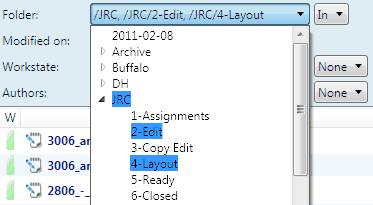
Select a criteria by clicking the button next or below the folder list. Typically are available:
•None: means "do not search by folders."
•Not in sub-tree: means "not in the selected folder(s) and in child folders."
•Not in: means "in all folders but the selected one(s)."
•In sub-tree: means "in the selected folder(s) or in any of child folders."
•In: means "in the selected folder(s) only."
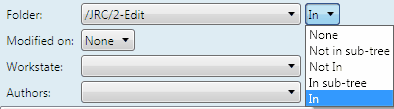
Click the Refresh button.
