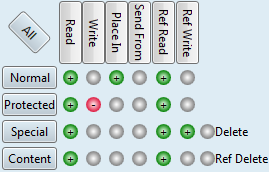Edit extract destination permissions
You can review and grant/deny GN4 extract destinations permissions on the Access Permissions box on the extract destination editing dialog box (EdAdmin4 > Publishing > Extract Destinations > select destination and then edit it).
1.On the search pane, under Name, enter then destination name.
2.Double click a destination to display Edit Extract Destination dialog box.
3.Click the ![]() icon to add a permission - this displays the Access Permissions dialog box.
icon to add a permission - this displays the Access Permissions dialog box.
4.Under Security, select the group (recommended), or the user to set permissions for. Note: should you want to set permissions for more groups/users, do it one-by-one.
5.Do one of the following:
•Select a preset (Send To, etc.)
•Select Custom and then click to grant/deny the individual permissions.
6.Click OK to close the Access Permissions dialog box.
7.Click OK to close the edit dialog box.
There are several presets. Every preset but View includes the settings of the previous preset(s) and adds more permissions. •View: allows only to list the extract destination. You cannot use it. •Read: allows only to view the extract destination. You cannot use it. •Send to: allows to send items to the extract destination. •Edit in: allows to send items to the extract destination. •Change in: includes Edit in, and also allows to place/send for all classes of content in the destination, but not to edit content. •Change: includes Change In and also allows editing of content of all classes except Protected, and does not include deleting of content. •Full Control: includes all permissions. •None: no permission. •Custom: you can select the permissions in the matrix:
See How to use Access Permissions dialog box? To learn about meaning of every permission, see Objects access permissions and Objects access classes. |