Enable element names in article source splitters
You may want to enable the display of article element names on the article source pane on the Articles main tab.
When the element names are enabled in splitter, you cal tell at the first glance which element you're editing, and moreover, you can collapse the elements you don't want to edit right now, but you want to keep them open.
The default setting: enabled.
The recommended setting: enabled.
To enable element names in article source splitters
1.On the Edit menu of the Articles main tab, or on the Edit menu of the Pages main tab while editing text, click Preferences.
2.On the Main tab, tick Show element names in article source splitters.
Splitters enabled
Element name and the collapse button are displayed. Click the collapse arrow to collapse element. Double-click the splitter to close the element.
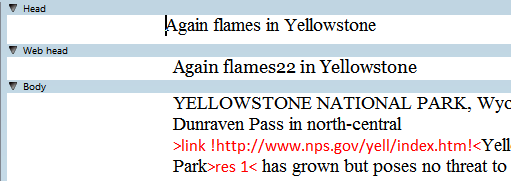
Splitters disabled
Element name and the collapse button are not displayed. So you cannot collapse an element. Anyway, if you double-click the splitter, the element closes.
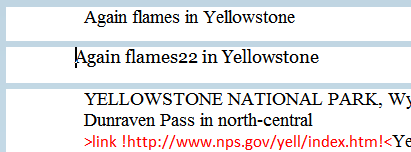
About saving preferences in database
When you click OK, the preferences are updated in the memory and applied right-on. GN4 will store the preference in the database when you exit application. Anyway, should your GN4 crash or exit in any other abnormal way, the preference will not be stored in database, and you will have to repeat the previously described steps.
This preference is stored in the Editorial_SystemUserConfig for the securityRef corresponding to the user name. To display that configuration, open EdAdmin4, click Client Applications, expand the search pane in the left sidebar, in the Name enter editorial, and in the securityRef select the name of the user. Double-click the Editorial_SystemUserConfig to open the content. Locate the preference by name.
