Select ads file and import type
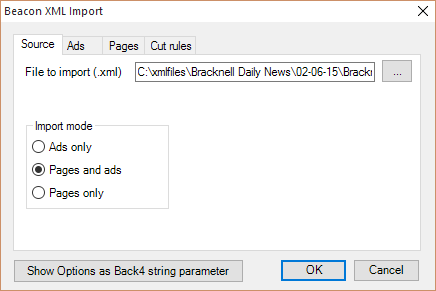
1.On the Source tab, enter the full path to the exported ads/edition file, or click the [...] button to select the drive and directory where the ads/edition file resides, and then select the file.
2.Select the import mode - it depends on what's in the exported file.
3.Click the Ads tab.
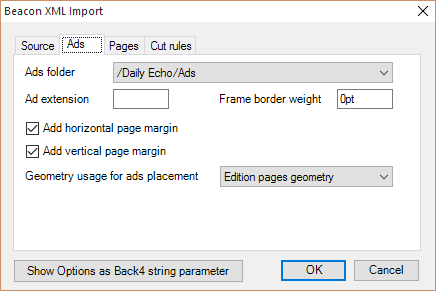
4.On the Ads tab, in the Ads folder, select the folder where the ads image files are expected.
5.Enter an optional ads image files extension.
6.Specify the ads border weight, or leave 0 if Fred4 does not have to add border on ads.
7.Select Add horizontal... and Add vertical page margin, if the geometry specified in the ads import file does not include page margins.
8.Select geometry usage:
•Edition pages geometry (previous name Master geometry): displace ads based on dimensions and grid of edition pages.
•Ad page geometry: displace ads based on dimensions and grid of ads pages (as specified in ads pages geometry)
•Preset: select a preset.
9.Click the Pages tab.

8.Tick Assign masters from XML, if the ads/edition plan contains master names, and your edition template contains the masters with the same names.
9.In Match Beacon page section as, select the matching mode of Beacon pages and Fred pages, by sections, or by zones.
10.Tick Import Workstates, if the ads/edition plan contains them. This enabled additional options.
11.In Default workstate, select the default workstate for pages after ads/edition import.
12.If you want to preserve certain page workstate during import, select it in the Default workstate, and then click Add into keep list. It appears in the List of workstates to keep... In this way you can prevent, for example, that the reimporting ads changes the page workstate. To delete the workstate you selected to be kept, just click in the list and delete it.
13.On the Cut rules tab, select how the cut rules are to be added. See Set cut rules.
