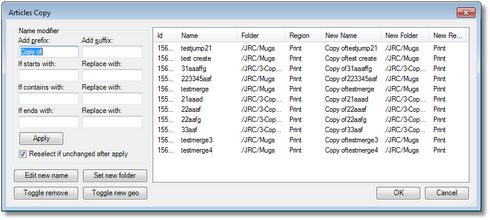The Articles copy dialog box appears automatically on the Editions main tab in Fred when you create a new edition based on an existing edition (New from), when an existing edition contains linked articles, or when, on the Pages main tab in Fred, you drag a page from a book or another edition over an existing page, and holding SHIFT+CTRL pressed.
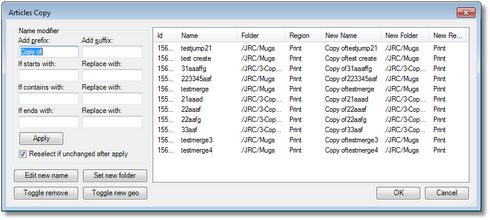
Since articles with same (duplicated) name cannot co-exist in the same folder in a GN4 system, one of the purposes of the dialog box is to let you rename copied articles. The renaming may be semi-automatic, or manual. For semi-automatic renaming, you can specify an optional prefix and/or suffix for names of copied articles, or replacement string, either for starting part of a name, ending part or middle part.
All above methods may be used together.
You can preview new names in the New name column. You can also manually rename articles (Change name button), or move copies in another folder (Change folder), or exclude some articles from being copied (Toggle remove), or exclude new geometries created for articles (if article copies are in a different region than originals).
Name modifier section of the dialog box
Use the Name modifier section of the dialog box to set rules for semi-automatic renaming of copied articles.
| Add Prefix | Enter a prefix to be added before all names. |
| Add Suffix | Enter a suffix to be added after all names. You can specify one only, or both. |
| If starts with... | Enter string you want to replace at the beginning of all names. |
| Replace with... | Enter the replacement string for above. |
| If contains... | Enter string you want to replace within all names. |
| Replace with... | Enter the replacement string for above. |
| If ends with... | Enter string you want to replace at the end of all names. |
| Replace with... | Enter the replacement string for above. |
| Apply button | Click the Apply button to apply renaming, defined in the Name modifier section, and to preview new names in the New name column of the list. |
| Edit name button | Click the Change name button to display the dialog box New name for <article> and to set the new name for the future copy of the selected article. Note: if more articles were selected when you clicked the button, this dialog box will be displayed once for each item. |
| Set new folder button | Click the Change folder button to display the New folder dialog box and to select manually the desk and folder for the future copy of the selected article. |
| Toggle remove button | Click the Toggle remove button to exclude the selected article from being copied. The name of the article disappears from the New name column. Click the button again to include the excluded article. |
| Toggle new geo button | Click the Toggle new geo button to exclude the selected article from creating a new geometry for it. This applies only if the copy of the article goes on a page which resides in the different region than the original article. When you click it, the New folder column is cleared, and the New name column is filled with the fixed string <New geometry>. If the copy of the article belongs to the same region, an error message is displayed and creation of new geometry aborted. |
LIST
| Name | Name of original article |
| Folder | Folder of original article |
| Region | Region of original article |
| New name | Name of copied articles, or <new geometry> if the article is not copied, but a new geometry created for it. |
| New folder | Folder of copied article, or empty if the article is not copied, but a new geometry created for it. |
| New region | Region of copied items. Note: if it's the same as the region of original items, you will not be able to create new geometry. In such case, abort the operation, change the region of the layers of the target page, and then repeat copying. |