Task: Display/hide the Layers palette (Pages main tab)
On the Window menu, point to Palettes and then click Layers.
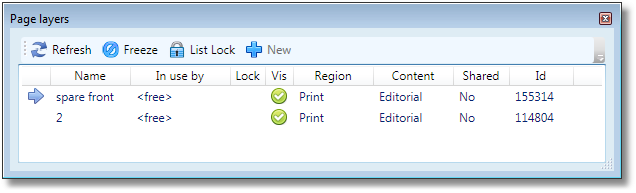
Note
A page can have from 1 up to 16 page layers.
Understanding the layers data in the Layers palette
•Every page layer is listed in its own line in the palette.
•The current layer has a blue right arrow before the name.
•Layers that you are editing are marked as <checked-out> in the In use by column.
•Layers that nobody is editing are marked as <free>.
•Layers that someone else is editing are marked with the user name.
•Locked layers have a lock icon displayed in the Lock column.
•Visible layers have a tick mark icon in the Vis column.
•The region where the layer belongs is displayed in the Region column.
•The layer type is shown in Content. Typically it’s either Editorial (designated to the editorial staff), or Ads (designated to the advertisement staff).
•In the Shared column there’s information if the layer is shared on more pages or not.
•There’s also layer id shown (useful for debugging).
To learn more about layers, see also
