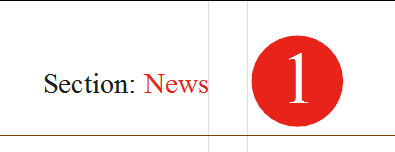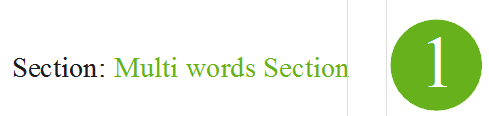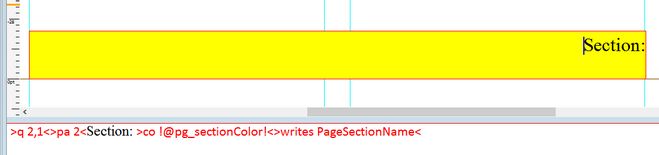Display dateline text in section-based color
PREPARE COLORS
For all the sections of the given title that are supposed to have the section-based color, create a color in the permanent color table with the following syntax: colorSectionName, e.g. if the section name is News, the color name should be colorNews. If the section name consists of multiple words e.g. Multi words Section, the color name should be colorMulti words Section.
Please notice that the prefix color is attached with no space to the (first word of the) section name.
![]()
Create such colors for all the sections that may appear on the dateline, even if the color values are the same for some of the sections - what counts is the color name, and not the color content.
CREATE MASTER PAGE ELEMENTS
1.On the designated position on the master page, create a rectangular frame to host the text and scale it to the required dimensions.
2.Press the Spacebar and then insert tags as shown below (in this example we display the section name in color, while the Section label is black):
Note: the core of the 'trick' is the >co !@pg_sectionColor!< tag: it picks the color that has the same name as the assigned section. Another part is >writes PageSectionName< that writes the section name text.
Format the text at will.
3.End the editing and then save the master page.
TEST SOLUTION
1.Open a page that shares the master on which you created the dateline, and then change its section as explained in Change page section or zone.
2.Check if the colors changed to the section-based color (on the below screenshots this applies to the name of the section in color).
3.Repeat the above with all other sections.