Create a milestone
1.Run EdAdmin4 and then under Editorial Objects, click Milestones.
2.Select a title to display milestones related to that title.
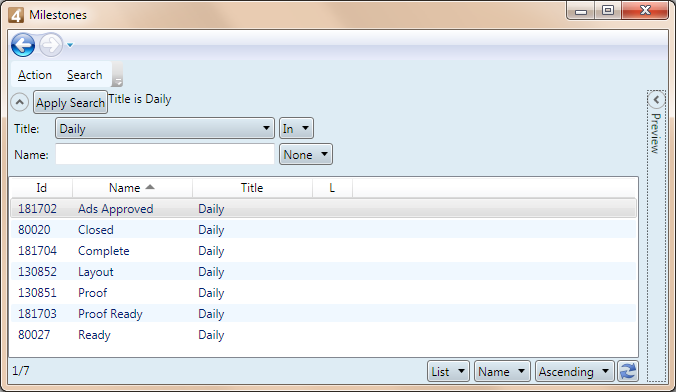
3.On the Action menu, click New.
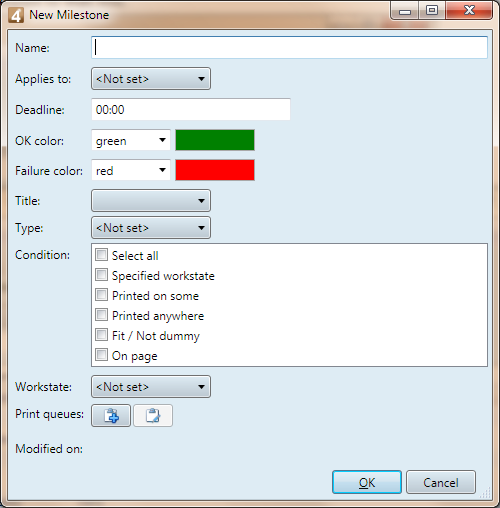
4.In Name, enter a suitable milestone name.
5.In Applies to, select the content tyoe: it can be Pages, Stories, Images and Articles.
You can select only one scope at a time. Should you need to create the same milestone for another content type, create a new milestone and select that content type.
6.In Deadline, enter the gap between milestone and deadline in hh:mm.
Use positive numbers, e.g. 00:12 means "12 minutes before deadline".
If in Applies to you selected Pages, then it is related to the page deadline.
MAKE SURE no other milestone for that title uses the same deadline gap.
7.In OK color, select the color for the reached milestone (means "reached on time").
Default is green.
8.In Failure color, select the color for unreached milestone (means the specified milestone conditions are not yet satisfied, and the milestone gap is broken).
Default is red.
9.In Title, select the title to which the milestone applies.
You can select only one title at a time. Should you need to create the same milestone for another title, create a new milestone and select that title.
10.In Type, optionally select the type of the element to which the milestone applies.
11.In Condition, select one or more conditions for that milestone.
12.In Workstate, select the workstate (if in Conditions you selected Specified workstate).
13.In Print Queues, select a print queue (if in Conditions you selected Printed on some).
