Wrap text around objects
| 1. | Place an object (frame, box or image) above the text frames, so it intersects with at least one edge of at least one frame. |
| 2. | Select the object, and then on the Page Tools toolbar, click the "Bring to top" icon |
| 3. | Do one of the following: |
•On the Tools menu, point to Run-around, and then select Wrap text auto.
•Press the CTRL+R key.
•On the Page Tools toolbar, click the wrap icon ![]() .
.
•On the Dynamic Engrave palette, select Dynamic engrave Enabled, and then click ![]() , if available.
, if available.
The object wraps the text around itself. 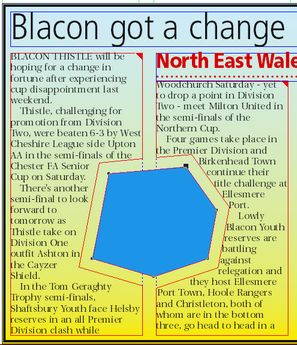
The margins applied are the ones displayed in the Dynamic engrave palette. See Changing the margins and the shape of a text wrap.
If the Dynamic engrave palette is not displayed, on the Window menu, point to Palettes Sidebar, and then click Dynamic Engrave.
If you move the wrap object, the wrap boundary automatically adjusts.
To stop wrapping, execute again the step 3.
It is not possible to wrap the text around an object that sits in the middle of the frame without intersecting any edge of the frame.
See also
Wrapping text around images and captions
