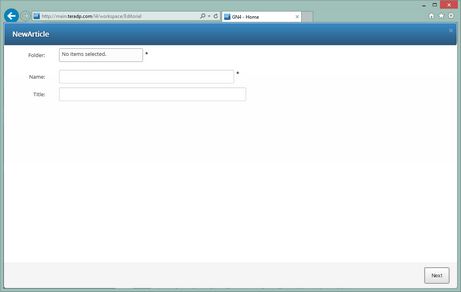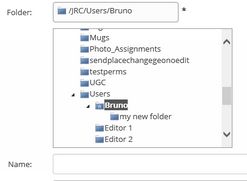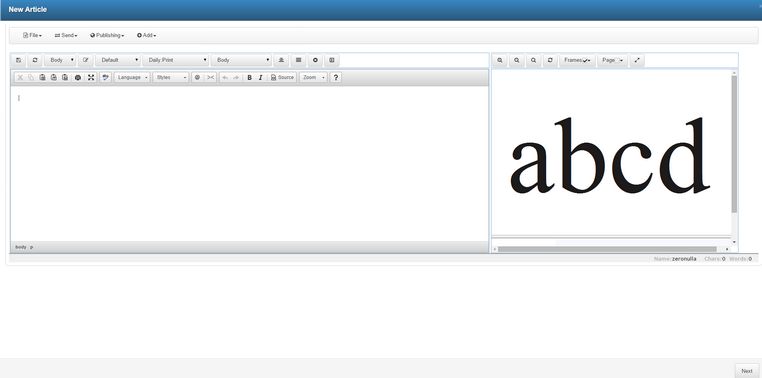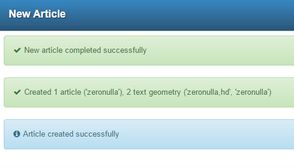Create new article
To create a new article
1.Click the New article in the ribbon: the New article form appears:
2.Click Folder, and then select the destination folder (this is a mandatory step, however, the last used folder is remembered).
3.In Name, enter a suitable name of the article.
4.Optionally, in Title, enter a proposal for the article headline.
5.Click Next, to display the article editor.
6.Write the text of the new article and perform other operations, such as adding multimedia etc. When done, click Next, to display the report:
To abort the creation of a new article underway
When you display the New article form, to abort the creation of the article, click the Cancel button. In some older configurations there may be no Cancel button. In usgc To abort the creation, just click the cross icon in the upper right corner.
Note
When the New article form appears in I4 window, it covers all other content, but the content is safe - as soon as you finish creating the new article, your content will be redisplayed.