Create a quick table
Create a quick table as the last one you created
1.Place the cursor in an empty paragraph in a text on page.
2.Do one of the following:
•On the Table menu, press CTRL and then click Insert Table. Note: this will display a small dialog box containing the last values you entered when you last accesses the CTRL+Insert table:
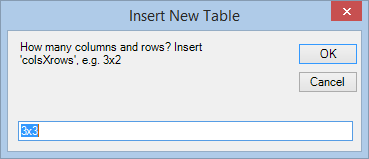
Use the default string, or enter another one. Keep in mind you have to enter an exact string, e.g. 5x5 and not five by five (as text) or 5 x 5 (with spaces).
Click OK and the default table with the specified number of rows all columns equal and the border of 1pt is created.

The table starts just below the previous paragraph (if any), so you may want to insert an empty line above (pressing Return after 'first above' if the blank lines are enabled in your preferences as explained in Insert blank lines). If you inserted too many lines, delete them as explained in Delete empty lines in text.
•On the Table menu, press SHIFT and then click Insert Table. Note: this will display a small dialog box containing the maximum number of rows that can fit in the current frame. Use it in empty frames only:
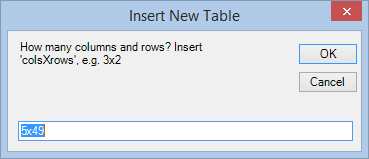
Use the default string, or enter another one. Keep in mind you have to enter an exact string, e.g. 5x5 and not five by five (as text) or 5 x 5 (with spaces).
Click OK and the default table with the specified number of rows all columns equal and the border of 1pt is created.
