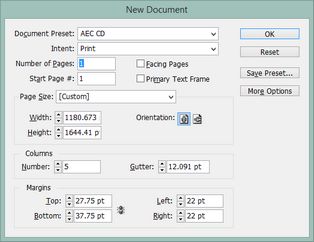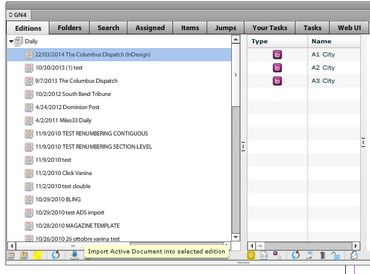Create a page and link it to an edition
The ability to add pages is disabled by default. To enable this feature, set the user/group parameter called inDesignPlugInEnabledImport to TRUE. 1.On the File menu, point to New and then click Document. 2.Select a document preset (or select Custom, and then optionally save the preset after having set all the data). 3.In Start Page #, enter the ordinal number of the page it has to have in the edition, e.g. when creating the first page, enter 1; when creating the page #6, enter 6. 4.Click OK and then save the document on the local drive, giving it any name (an unsaved document cannot be loaded in the database). 5.While the document is still open and in focus, on the Editions tab of the GN4 palette, select the edition in which you want to link the InDesign page. Then, click the Import Active Document into selected edition. Wait until upload and download finishes. 6.The new page appears in the list of pages. When the document has been added it will close the current document and open the one that was added to GN4. The name of the page defaults to the page number. See also |
Repeat the steps explained in "To create a page and link it to an edition", but enter a different page number. |
When linking a InDesign document to an GN4 edition, you have to specify the section and zone for the new page document. You can select what you want, but have in mind the jump articles can jump only within pages that are assigned to the same sections and zones. |
If the document being uploaded to the system contains text boxes with content in, they will by default be set to a box type of Disable Import so that once the document has been added it can be opened and closed without the user being forced mark the types of text boxes throughout the document (and then having to import content into the GN4 system if the box type is not set to Disable Import). This enables a template document containing standing matter text boxes to be uploaded to the GN4 system and used without excessive initial manual user intervention. To alter the default state of setting text boxes with content to disable import alter the AutoMarkNonEmptyTextBoxes parameter in the \Global\GN4\InDesignConfig.xml configuration file to false. <InDesignConfig LinkPing="10000" ArchivePDFVariantName="PDF_[Press quality]" PrintPDFName="[Press quality]" PageCompleteWorkstate="Page Closed" PrintQueueName="PDF file" PrintSinglePages="false" port="5679" ColourForMissingAdverts="16711935" SendToNewsroomFolderPath="/Wires" AutoMarkNonEmptyTextBoxes="true"> </InDesignConfig> The false setting will force the user to have to label the box types for all boxes containing content once the document has been uploaded to the GN4 System. Boxes containing content marked with a type other than Disable Import must always have the content imported into the GN4 system regardless of the AutoMarkNonEmptyTextBoxes setting being set to true or false. |