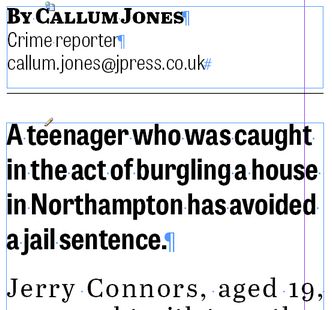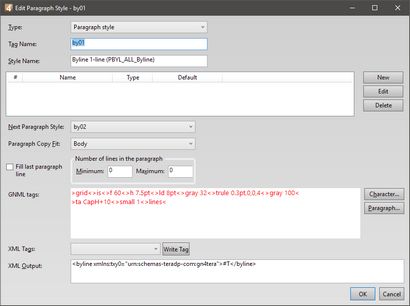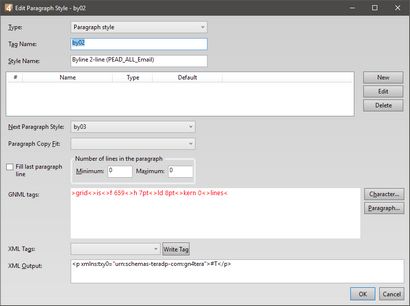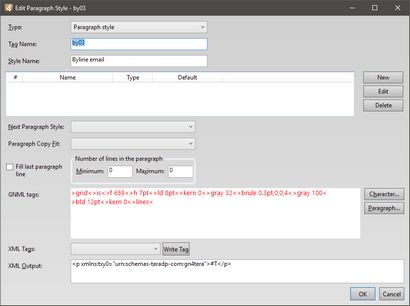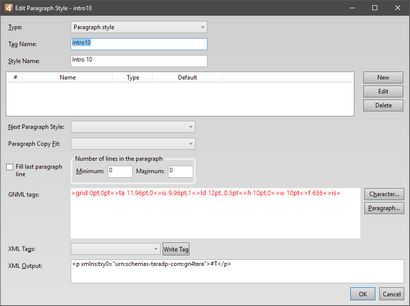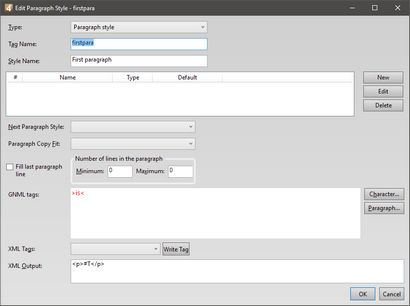Create required styles for the second article
Having the body a byline and the different formatting for the first paragraph, you need to create some styles.
To get the byline formatting
Double click in the body text on the InDesign page, and then read the values in the Control palette. See How to read InDesign Control palette for text? for more details.
To find the rules data
Follow the instructions as per What about special cases?
Create styles
You need to create five styles:
•The first line of the byline with the top rule
•The second line of the byline
•The third line of the byline
•The style for the intro paragraph
•The style to remove the standard indent in the first paragraph below the intro paragraph
To create a styles in EdAdmin
1.In EdAdmin4 open a body format you created in the previous steps.
2.Create a new style library and then open it.
3.Create a new paragraph style and then enter values as on the following screenshots.
4.Save the new style.
5.Repeat the steps 3 and 4 until you created all five styles.
6.Return to the first style.
7.Set the appropriate next style.
8.Proceed to the next style and repeat the step #7 until you reach the last style.
u Proceed to the next topic in the table of contents.