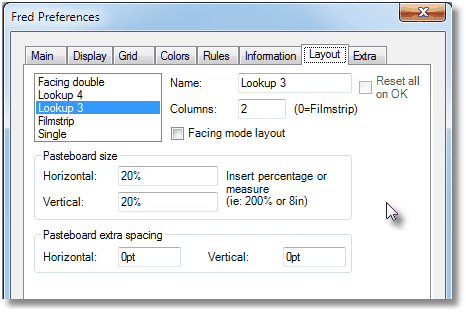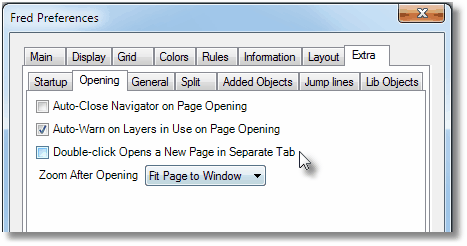Configure layout of multi-page view and pasteboard size/spacing
It is recommended, on the first access to the Pages main tab in Fred4, to configure the multi-page view in page window by means of the Layout tab in the Fred Preferences dialog box and layout presets.
The configuration includes the pages displacement (horizontal or vertical, in one or more columns), the pasteboard size and the pasteboard spacing.
On the Edit menu, click Preferences, and then select Layout.
|
On the Layout tab, click Reset all on OK, and then click OK. |
You can choose the default double-click opening mode. On the Edit menu of the Pages main tab, click Preferences, click the Extra tab and then click the Opening sub-tab. By default, Verify that the Double-click opens a New Page in Separate Tab is clear. Select it to assign that opening mode to the double-click.
|
You can select which zoom is to be applied on a page after opening. The choices in the Zoom After Opening list are: Fit Page to Window, Fit Page Width to Window, Fit All Pages to Window, Fit Layout Width to Window, Leave As Is. On the Edit menu of the Pages main tab, click Preferences, click the Extra tab and then click the Opening sub-tab. By default, Fit Page to Window is selected. Select what you want. Note: fit page to window may not work as expected if you select the Facing pages display. |
List of presets Contains the list of five presets. You can't add more presets, but you can rename them and change their properties. Name Here you can rename the preset, selected in the list of presets. Columns Enter the number of columns to split the pages in the multi-page view, or 0 to display a filmstrip. If your pages are laid out on single masters: select 1 to display pages one below each other. Select also facing mode layout to view facing pages next to each other. If your pages are laid out on double masters: Select 1 to display pages one below each other, and clear Facing mode layout, or - Select 2 and select Facing mode layout. Facing mode layout If your pages are laid out on single masters: select 1 to display pages one below each other. Select also facing mode layout to view facing pages next to each other. If your pages are laid out on double masters: Select 1 to display pages one below each other, and clear Facing mode layout, or - Select 2 and select Facing mode layout. Pasteboard size For the pasteboard size, you can specify either percentage, or fixed size. To set percentage values, drag sliders or enter numbers in the Horizontal and Vertical boxes. Recommended values are 60-120% for horizontal, and 40-100% for vertical. The percentage values are based on the largest double-master in the loaded edition. To set fixed values, either for width or for height, select the related boxes and then enter appropriate values. Important: if you enter too small values, some pages may overlap. Pasteboard extra spacing If you need to enlarge the default gutter between pages pasteboards, enter values in Horizontal and Vertical boxes under Pasteboard extra spacing section. |