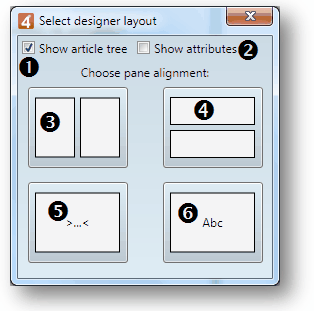Task: Change article view
You can work with split screen and three panes (tree/attributes, source pane, WYSIWYG pane), or to display only one or two panes in any combination.
|
1.Toggle article tree 2.Toggle attributes 3.Vertical split source/WYSIWYG 4.Horizontal split source/WYSIWYG 5.Only source - unjustified text 6.Only WYSIWYG |
If you select only source pane (5), you will work with unjustified text.
Select panes combination
On the Window menu, click Select article layout and then select the displacement and options.
Alternatively, use other options in the Window menu, such as Split to source and WYSIWYG vertically, or horizontally, Source only with unjustified text etc.
Hide/show article tree
On the Window menu, click Article tree.
To save the view as your default view, save the workspace and select Load on startup.