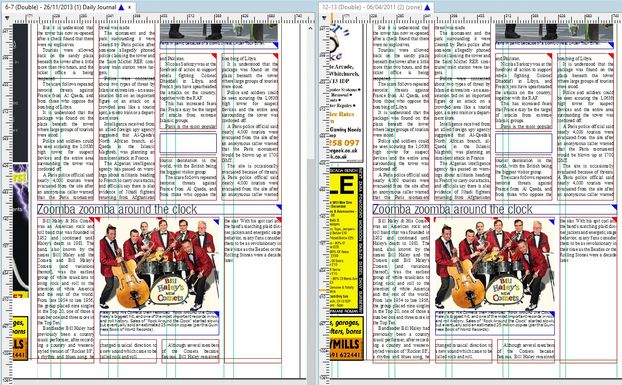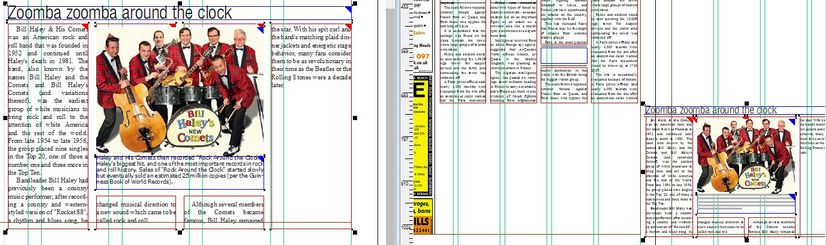Branch content on a shared layer
You can branch a content on a shared layer and make it independent. This might be needed to be able to change the formatting or content of an article on the shared layer, without affecting other pages that share the same layer.
The following screenshot shows a shared layer C6 with two articles. On the left side you see the page 6 (the one that originated the layer C6), on the right side you see the page 12 (that shares the C6 with the page 6).
You want to branch the article Zoomba... (on the bottom of the page 12, because you want to reformat it and/or change the wording), and to leave the top shared article "as-is".
To branch an article on a shared layer
Note: this example assumes that there are only two pages involved in content sharing. If three or more pages are involved, then there should be more shared editorial layers, one used for pages where you do not expect to branch articles, and other for pages where you expect it.
1.On the page where you want to branch an article, and then select all the frames of the article to branch (you can use the middle click of the mouse).
2.Hold CTRL pressed and then right-click the article to branch. When prompted what to copy, click Yes to copy as content & shapes.
3.When prompted to copy the article, specify the copy name and the folder and then click OK.
4.Click to place the article somewhere on the edge of the page 12. Temporarily, you will see two Zoomba articles on the page 12, as the Copy of Zoomba article is placed on the shared layer, and the original Zoomba article is still on the shared layer. Moreover, temporarily you will see the Copy of Zoomba also on the page 6.
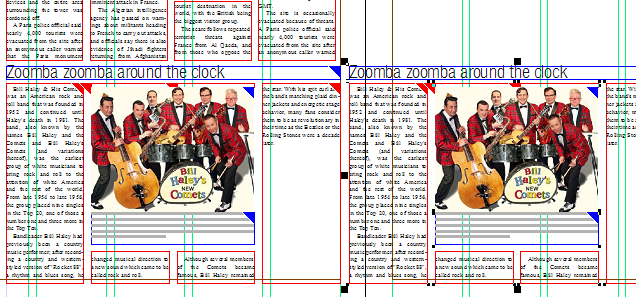
5.Make sure that all the shapes of the Copy of Zoomba article are selected, right-click it, select Move to Another Layer, and then select a non-shared layer of the page 12. You will still see two articles on the same page.
6.Open the page 6 (from where the C6 layer is shared).
7.On the page 6 select all the frames of the article (the same one you branched on page 12), right-click it, select Move to Another Layer, and then select a layer of the page 6 that is not shared on the page 12. Now you will see only the Copy of Zoomba article on the page 12.
8.Select all the frames of the Copy of zoomba article, and the move it on the appropriate position.
9.Now you can reformat and edit the Copy of zoomba article at will - your changes won't affect the Zoomba article on the page 6.
See also