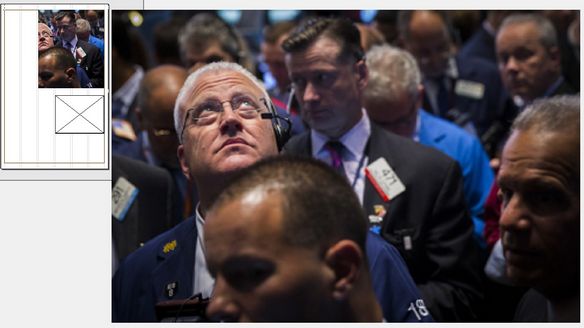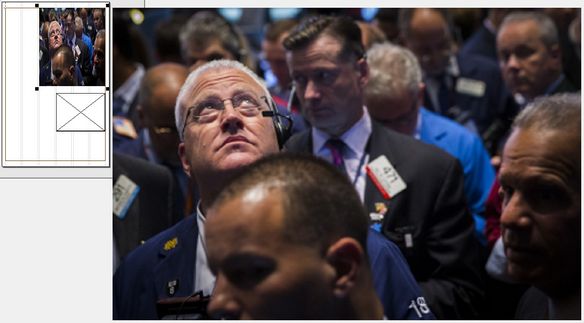Fit, crop or scale a graphics while placing it
When you are about to replace a image frame with another graphics, a dialog box pops up, unless your preferences are set to a default action that is not Prompt.
Crop
Select Crop if the image is wider AND higher than the placeholder. The placeholder will not change its dimensions. This is not available if the picture is smaller of the placeholder. See Crop/Fit and Crop/Resize for such functionality.
Fit
Select Fit to fit one side of the image in the placeholder and to crop the other side. The placeholder will not change its dimensions.
Resize
Select Resize to fit one side of the image to the placeholder and to scale the image to fit the other side. The placeholder will not change its dimensions. Warning: this may lead to the distortion of the image.
Crop/Fit
Select Crop/Fit to crop the images that are wider AND higher than the placeholder, and to fit images that are smaller than the placeholder. Note: the same as Crop, but it handles also the pictures that are smaller.
Crop/Resize
Select Crop/Fit to crop the images that are wider AND higher than the placeholder, and to resize images that are smaller than the placeholder. Warning: this may lead to the distortion of the image. Note: the same as Crop, but it handles also the pictures that are smaller.
Note
If the dialog box does not appear, the reason may be that the AppSetImgProcessing was set to value different than 0, or that your preferences are set to another default value.