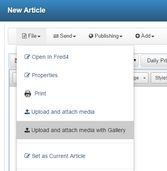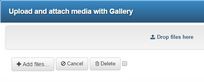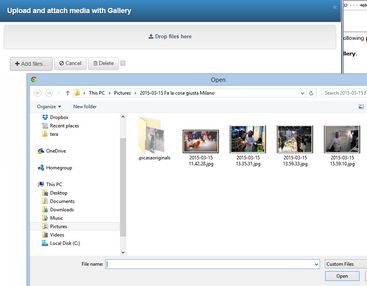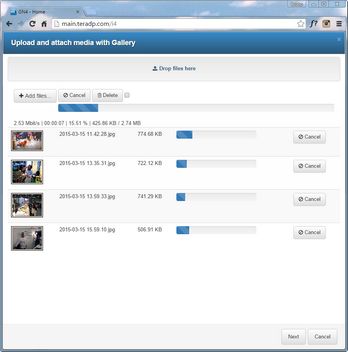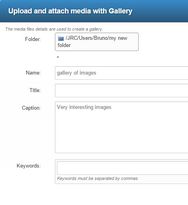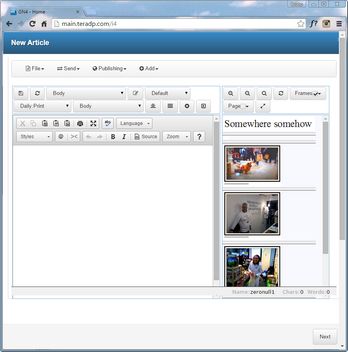Upload and attach multiple images and video to an article
While editing an article, you can upload and attach multiple images and video to the article. The following procedure will upload and attach the media and prepare it for the Web publishing.
1.While editing an article, on the File menu, click Upload and attach media with Gallery.
2.Do one of the following:
•Drag the files to attach over the "Drop files here" zone
3.Click Add files, select the files to attach and click Open:
4.The upload form with progress bar is displayed:
5.While the content is being uploaded, you can click Cancel to abort the upload of that particular file, or - when it is already uploaded - you can click Delete to get rid of it. If you want to keep all the uploaded files, click Next. to display the form to select the gallery folder (mandatory - the last used is remembered), specify the gallery file name (mandatory), optional title, a common caption for all uploaded content and a common keyword(s). Click Next when ready.
6.Click Finish to complete the upload and to return to article.
7.To end the work on the article, click Next to display the report, and then Finish.