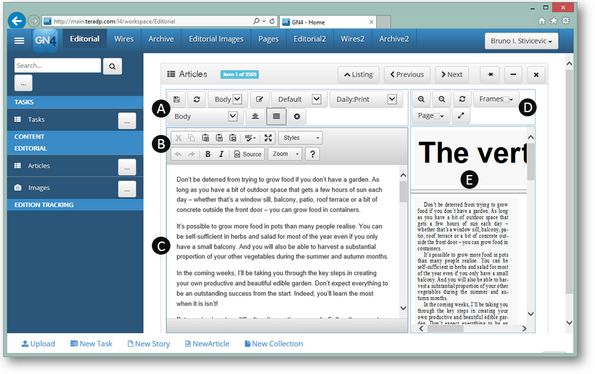Articles editor in I4
Articles editor in I4 appears in the main window and it consists of two panes: textediting pane (C) and preview pane (E), and toolbars (A), (B) and (D). You edit text in the editing pane (C), and - after each save - you see how it will look like in the preview pane (E). The preview pane displays also the article geometry, if the article is linked to a paper page. The editing pane can display only one article element at a time. The preview is not interactive, so it won't refresh automatically, nor you can write in it.
Toolbar A
The toolbar contains several commands:
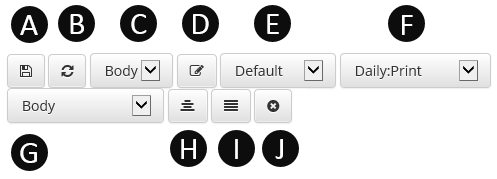
(A) Save text changes. This also displays the article preview on the preview pane (E). The preview is a JPEG, generated by the server, of how the article looks. If the article has associated geometry then it is shown as such in the preview.
(B) Refresh preview manually
(C) Select the article element to edit
(D) Preview of article element
(E) Typography selector
(F) Region selector
(G) Format selector
| (H) | Text Copy fit |
| (I) | Paragraph copy fit |
| (J) | Clear copy fit |
Toolbar B
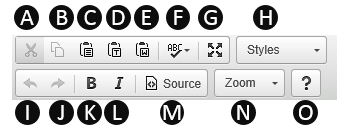
The toolbar B is of internal text editor (CKEditor) with the following commands:
(A) Cut to clipboard.
(B) Copy to clipboard
(C) Paste from clipboard
(D) Paste as text
(E) Paste from Microsoft Word
(F) Check spelling
(G) Full screen editing
| (H) | GN4 character styles selector |
| (I) | Undo |
| (J) | Redo |
(K) Bold
(L) Italic
(M) Show text in the XML format
(N) Zoom text (make smaller or larger)
(O) Display editor version
You can zoom in and out of the preview using the "Zoom In" and "Zoom Out" buttons. While the preview column has focus you can also use the mouse scroll wheel while holding "CTRL" to alter the zoom. On some browsers where CTRL + mouse wheel is already defined us ALT + mouse wheel.
To view the overset and frame borders ensure that the view overset option is selected. Frame borders will be blue if the text fits or red if there is overset or underset.
Toolbar D
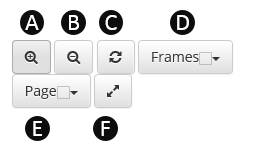
The toolbar D handles the preview with the following commands:
(A) Zoom closer
(B) Zoom back
(C) Refresh preview
(D) Show or hide frames (effective only if the article is linked to a page)
(E) Show only this article or entire page (effective only if the article is linked to a page)
(F) Full screen