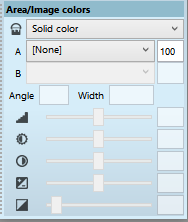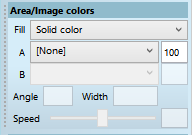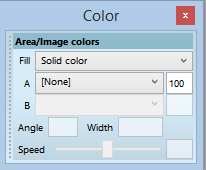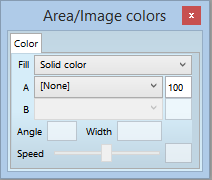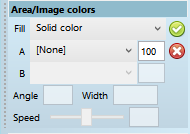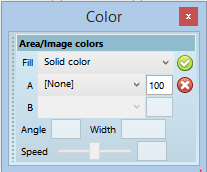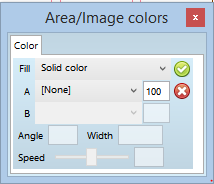Area/Image Color palette
Use the Area/image colors (Color) palette to review and change the color, tint, gradient, blend color, tint and feathering of the selected boxes and frames.
Area/Image Color palette in the version 2.4 |
||
|
||
Area/Image Color palette in the version 2.2 or 2.3 |
||
|
|
|
|
|
|
Docked palette |
Undocked palette default view |
Undocked palette, multi-container |
Area/Image Color palette in the version 2.1 or older |
||
|
|
|
Docked palette |
Undocked palette default view |
Undocked palette, multi-container |
In Fill, select the fill type: Solid color, Linear gradient, Radial gradient, Feathering sharp, Feathering round, Feathering cut.
In A, select the fill color (or - when gradients are selected, the start gradient color), and the percentage box % or spin controls to set the color tint from 100 to 0. If gradients are selected, in B select the end fill color, and the percentage box % or spin controls to set the color tint from 100 to 0. See the Working with colors chapter for instructions about creating or editing colors in Fred4.
In Angle, select the angle of the linear gradient.
In Width, enter the feathering zone width (when Feathering is selected in Fill).
Drag the Speed slider, or set the value in the box next to slider, to select the speed of changing from the first fill color to the second fill color: 50 means in the middle of the shape.
In version 2.4 or newer. Drag the slider #2 to adjust brightness, the slider #3 to adjust contrast, the slider #2 to adjust saturation and the slider #4 to adjust gamma.
The spot colors are shown as circles, while process colors are displayed as rectangles.
Note: if the colors are shown as blank placeholders, a required color profile is not correctly installed on the workstation.
More details
Display palettes on the Pages main tab.