Adjust the InDesign or Fred measurement
This topic applies to the case when InDesign measurement is in millimeters - as in this case -, while Fred measurement is in points (as per default).
You need to configure one of applications to use the same measurement unit as the other application.
Important
When you choose the measurement unit stay with your choice! This is important, as the /w and /h markers in the object libraries names must be all in the same measurement unit, and it is read from the Fred defaults. So, if you choose points, stay with points. If you choose millimeters, stay with the millimeters.
To switch to millimeters in Fred
On the Edit menu of the Pages main tab, click Preferences, and then, in Measurement, select mm in Horizontal and Vertical.
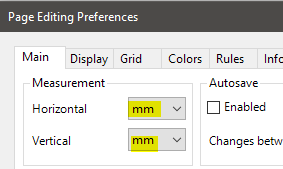
As long as the page editing palettes in your current workspace are set to use the application defaults, this will automatically set all the page editing palettes to the mm unit, You may want to keep points for the Rule & Dash palette. See Select palettes measurement units for the instructions.
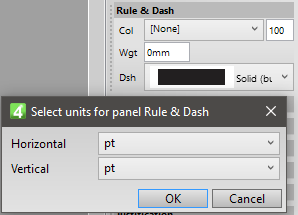
To switch to points in InDesign
As it is likely that the measurement of the original document can be in mm, while you may want to use points in Fred, to adjust the measurement in InDesign, do following:
1.On the Edit menu, point to Preferences, and then click Units & Increments.
2.Under Ruler Units, select Points in Horizontal and Vertical.
3.Depending on the Big points setting on Fred system, in Point/Pica Size select either PostScript (72 pts/inch) or Traditional (72.27 pts/inch).
4.Click OK.
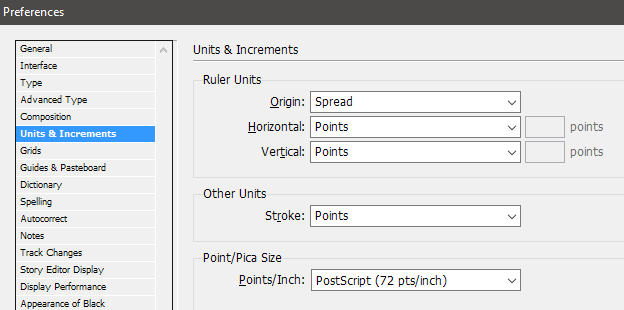
Alternatively, you can set Fred to use mm
u Proceed to the next topic in the table of contents.
