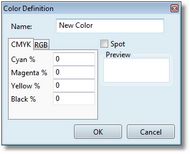Task: Add a permanent color
1.On the Edit menu, click Color settings.

3.Enter the name, and then enter percentage (on the CMYK or RGB tab).
By default, colors are all process colors.
4.Optionally, select Spot.
5.Click OK. The new color is added above the selected color.
See also
Next task: Set color trap registration
To learn more about colors, see