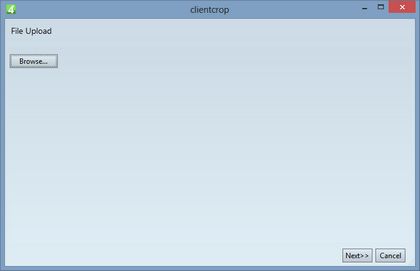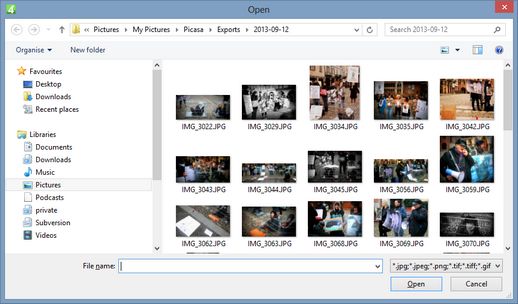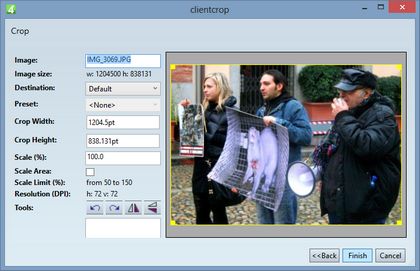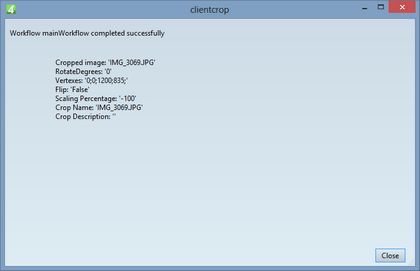Upload image, crop it and convert it in Ted4/Fred4
1.Launch Ted4 or Fred4 and sign in with your GN4 user name and password (if prompted to do so).
2.On the File menu of the Articles main tab in Ted4/Fred4, or on the Pages main tab in Fred4, point to Upload, and then click Upload Images with Crop - Convert to Editorial image.
3.On the dialog box, to display list of folders and files, click Browse,
4.In the Open dialog box, select one or more files to upload.
5.Click OK and wait until the files are uploaded on the server. See Upload duration to learn about typical upload times. Review the list of uploaded files.
6.In the Crop dialog box, specify the image name, select the destination, and perform resizing or cropping of image, and optionally other available operations.
7.Click Finish and review the results.