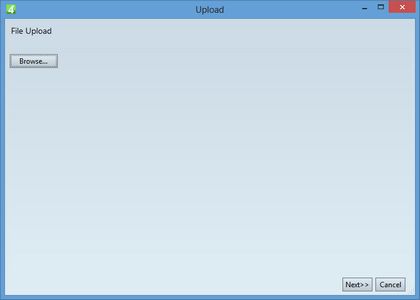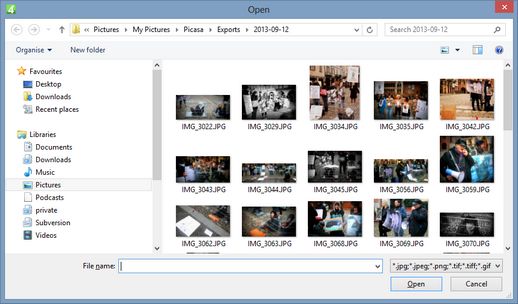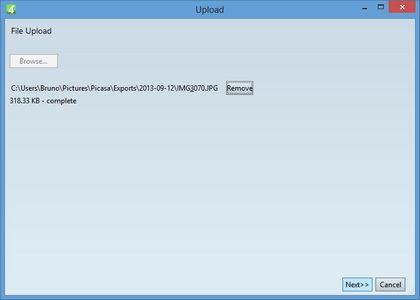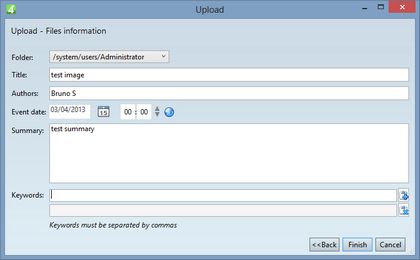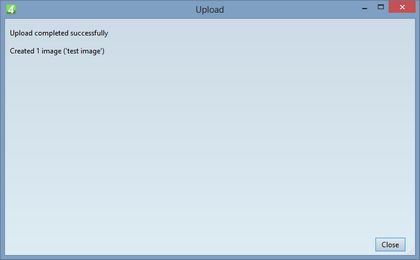Upload content "as-is" in Ted4/Fred4
1.Launch Ted4 or Fred4 and sign in with your GN4 user name and password (if prompted to do so).
2.On the File menu of the Articles main tab in Ted4/Fred4, or on the Pages main tab in Fred4, point to Upload, and then click Upload Any Content - No Converting.
3.Click Browse.
4.Select one or more files to upload:
5.Click OK and wait until the files are uploaded on the server. See Upload duration to learn about typical upload times. Review the list of uploaded files.
6.Click Next, and then under Folder, click to select the folder where the uploaded multimedia will be stored.
7.In Title, enter the title or leave it empty (to keep the title of uploaded files, if they contain title in metadata - if not, the filename without extension is used).
8.In Authors, enter the author name and enter data in other fields (if any; the form layout depends on your system's configuration).
9.Click Finish to start multimedia validation. See Automatic content validation for more details. If dialog box closes automatically, or displays a success message, it means that upload completed successfully. Otherwise, review displayed errors, do what's necessary to fix them and retry upload with updated files.