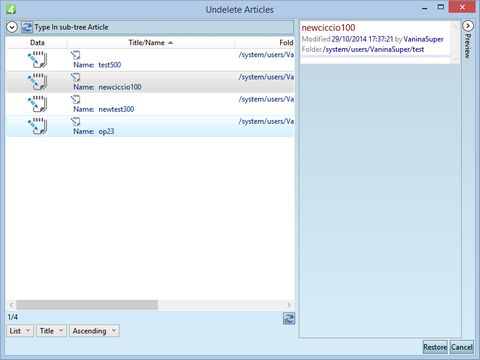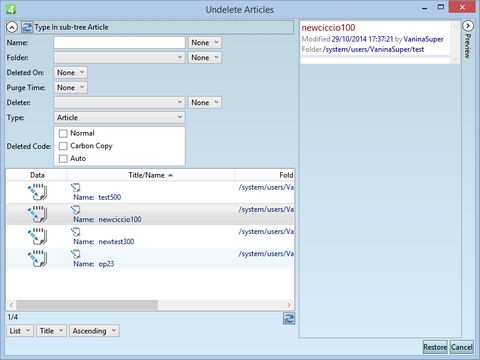Undelete an article
To undelete articles on the Articles main tab
1.Make sure that the navigator, or the listing shows articles only.
2.To display the list of all deleted articles, on the File menu, click Undelete or Recover.
3.To refine your search, click to the ![]() expand button on top of the search dialog box, and reveal the search pane.
expand button on top of the search dialog box, and reveal the search pane.
4.Enter the criteria you want. The choices are: full or partial name of the article (Name), the folder (one or more), the date/time when the article was deleted (Deleted On), the date/time when the article will be purged (Purge Time), the user who deleted the article (Deleter), the deleted code (Deleted code). Do not change the values in type: the "article" is the default one, although it is not ticked.
5.Select the article(s) you want to undelete, and then click Restore.
Note: the dialog is not automatically closed after the restore. Close it by clicking the cross icon, or clicking Cancel.
To undelete articles on the Trash Can main tab
Display the Trash can main tab, and then locate the deleted article, by name, type or folder. Should you need more criteria, click the search pane selector and then select Advanced pane, with additional fields (Deleted time, Spiker, Spike Code etc).
Select and then right click the item(s) and then select Unspike.
To undelete an article in the browser
1.Click the Dashboard icon, and then click Trash Can.
2.Expand the search pane, and then in Type, select Article.
3.Click the sort icon, and select Spiked time
4.Select the articles to undelete.
5.Click Actions button, and then select Restore.
6.Confirm when prompted.