Enter XML tags in a style
XML tags in the XML Output box are required in each GNML tag for the appropriate XML conversion when exporting content to other channels (Web etc.).
Click the XML Tags list and then select the suitable tag type. Then, click Write tag. This writes the appropriate syntax in the XML output box.
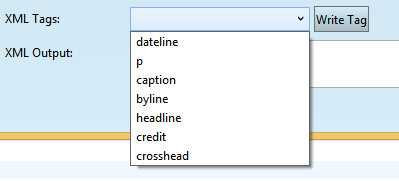
The XML tags list arrives from the GN4.XSD schema. Few tags are default in the standard schema, e.g. dateline, p, caption, byline, headline, credit, crosshead. Your schema may contain more or less XML tags. Under normal circumstances, in the preparation phase of the system installation, you will create a paper list of all the XML tags that need to be recognized as such and processed by the export routines, e.g. when exporting to Web or other XML channels. The number of XML tags depends of the formatting refinements you want to achieve in the exported content. Surely you will want to distinguish headlines from the plain text: the XML tags headline and p serve that purpose. In the picture captions exported on Web, you will surely want to format differently the caption text and the caption credit: the XML tags caption and credit serve that purpose. The XML tag byline will allow you to have different formatting for the byline, and to distinguish it in that way from the body text. The XML tag crosshead serves for the sub headlines in the body text. |
You cannot tell it by looking in the style syntax in the XML output box. This is just a placeholder that marks that part of content as such. The actual formatting is achieved by the XSL stylesheets on the level of workflows for exporting content. Though, you can preview how the content looks like in the Web preview, as explained in the Previewing Content for Channels chapter. |
If you cannot find the appropriate XML tag in the list, you have three choices: 1.Close the GN4 applications, add the tag in the schema, import the schema, restart the GN4 server, and return here to complete the style. 2.Skip the XML tags section, and return there to complete them once when you added the required XML tag to the schema 3.Write manually the appropriate code in the XML output box, "inventing" new XML tags. Example: you want to format in the different way headline and subhead, but there is no default XML tag for subhead. Then, just enter the following code in the XML Output box: <subhead>#T</subhead> Don't worry about inexisting XML tag subhead - it is just a marker that needs to be added to the processing XSL, that will use it to recognize the content marked as subhead, and to format it in the appropriate way. Note: the standard XSL, distributed with GN4 will not recognize subhead unless you modify it and add the required code. |
This is explained in Add new XML tags to the schema. |
See also
