Text Underline palette (Und)
Use the Text Underlines palette (short: Und) to identify or change the following properties of the highlighted text:
•Dont'modify: this check box is checked automatically if the selection includes parts with different underline attributes. Untick it to apply changes you want.
•(list) contains all the active underline definitions, or <New> if no underline is specified.
Below fields appear if you click Add or Change button:
•V.pos: the distance between underline and the baseline. Positive values move the underline down. Negative values can be used to strike text. Enter only numbers and measurement units, typographical variables are not allowed.
•Weight: the rule weight. Enter only numbers and measurement units, typographical variables are not allowed.
•Color: display and set color of underline. Select the color by its name from the list. Click the arrow icon to display the list.
•%: display and set current tint. Reduce or increase it by typing a value or clicking on arrow icons.
•Exclude/Spaces: select, to avoid underlining of spaces.
•Exclude/Descenders: select, to avoid underlining of descenders such as j, p, q.
•Exclude/Uppercase: select, to avoid underlining of uppercase letters.
•Add: click to add the definition to the list. If you forget to click Add, the change will not be applied!
•Delete: click to remove the highlighted definition from the list. Click this button repeatedly to remove all the underlines.
•Change: click to modify the highlighted definition in the list. If you forget to click it, the change will not be applied!
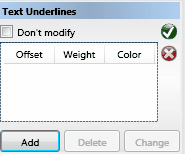
Click the confirmation icon ![]() to apply changes, or cancel icon
to apply changes, or cancel icon ![]() to cancel changes.
to cancel changes.
