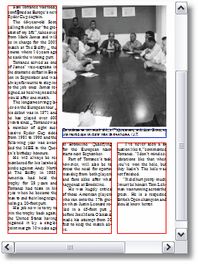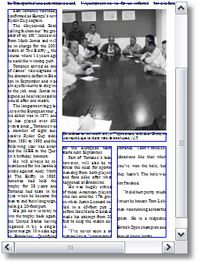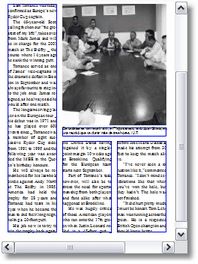Distribute flexible spacing evenly
You can distribute evenly across multiple columns the flexible spacing produced either by leading or by paragraph spacing). The software makes the best attempt to distribute all the variations evenly.
When using flexible leading and distribution of it, the lines of text are not aligned vertically across columns.
Please note that the distributing must be repeated manually after every editing of text with flexible spacing, as the editing will revert the distributing and apply all spacing variations onto the last column only.
To distribute flexible leading or spacing evenly
On the Tools menu, point to Fit, and then click Distribute.
Examples
|
The text goes over three columns and it is too short for the assigned space. The flexible spacing is not yet applied. Please notice the white space on the bottom of the third leg. |
|
Now, let's apply the flexible spacing on the text. There are several methods to do it. In this example, let's insert a globalized flexible leading tag in the first paragraph, e.g. >ld LD,8pt,0<>default< This fits the text, but the leading changes are not yet distributed across all columns - notice that all are applied on the third column only. |
|
Let's perform the distributing of the spacing variations. To do it in, on the Tools menu, point to Fit, and then select Spread Fit. The result is that the vertical justification is distributed evenly on all legs. Notes •Two above operations can easily be combined in a single-click operation in scripting. •The vertical justification which will combine paragraph spacing and flexible leading with priority on paragraph spacing can be achieved by: >ld LD,4,0<>eld 0,16,0<>default< |
See also Priority of flexible spacing.