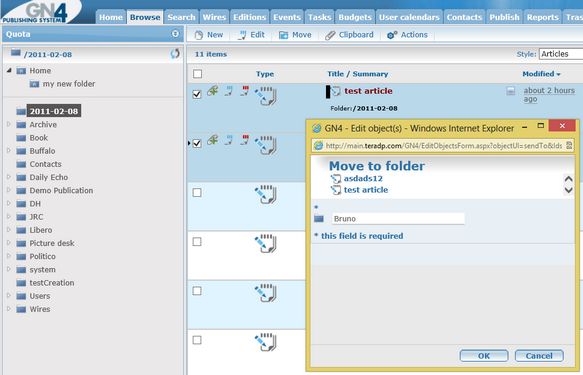Send an article
In Ted4/Fred4
On the File menu, point to Send, and then do one of the following:
•To send to a folder of your choice: click Send To, and then select Folder.
•To send to the next folder: click Send On.
•To send to the previous folder: click Send Back.
•To send to a previous sender: click Send History, and then select a folder.
Note: when you send an article to another folder, typically, all its elements are sent to the same folder. This, however, depends on the script: it would be also possible to send only the article, leaving the elements where they are.
See also
Generally speaking, reporters may work with body elements of an article, while editors and production staff work with all elements of articles (body, head, images, multimedia and similar). A copy flow in a story-driven organization can look like this one:
Ted4's menus and keyboard shortcuts for reporters may be set to handle only body text, while the ones for editors will contain the functions related to all elements of an article. |
|
In Browser
1.On the Browse or Search tab, select one or more items.
2.On the menu, click Move.
3.Click the ![]() icon to select the new folder for the content, according to your privileges.
icon to select the new folder for the content, according to your privileges.
4.Click OK to send the content.