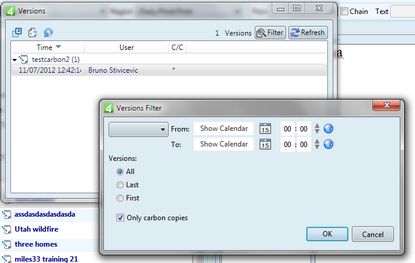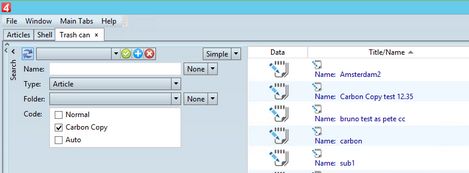Using carbon copy
The carbon copy functionality is available:
•On the Versions palette, and only if an article is either opened on the Articles main tab, or selected on the page, opened on the Pages main tab.
1.Display the Versions palette, and then click the Filter button.
2.Select Only carbon copies, and then click OK.
Now, the list of versions contains only carbon copies.
Note: the carbon copies are marked with an asterisk in the C/C column.
Review a carbon copy
On the Versions palette, click the first icon.
![]()
A standard preview appears, with all the elements of the article. Text appears as non-formatted.
Create a new article from the selected carbon copy
On the Versions palette, click the second icon, and then enter the name of the article copy.
![]()
To revert your article to the carbon copy
On the Versions palette, click the third icon, and then follow prompts.
![]()
Note: To display the Versions palette, on the Articles main tab, on the Window menu, point to Palettes and then click Versions.
•On the Trash can main tab, if in Type you select Articles and in Code you select Carbon Copy:
To revert carbon copy in a normal article
Right-click an article in the list, and then select Restore.