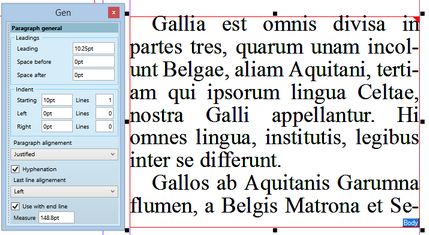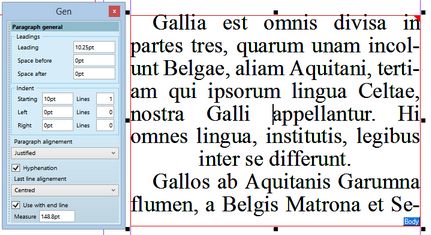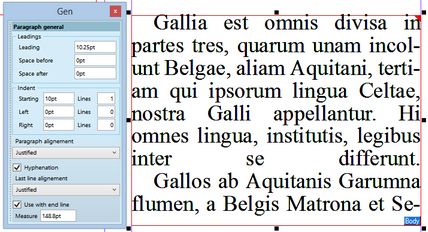Change paragraph alignment
To change the paragraph alignment
Click in the current paragraph, or highlight more paragraphs and then do one of the following:
•On the Type menu, point to Align and then select what you want.
•On the Formatting toolbar, click the alignment icons.
•Press the appropriate keys.
Summary of paragraph alignment methods
Align |
Icon |
Keys |
Palette: paragr. align. |
Palette: last line align. |
All left |
|
SHIFT+CTRL+L |
Left |
Left |
All right |
|
SHIFT+CTRL+R |
Right |
Right |
All centred |
|
SHIFT+CTRL+C |
Centred |
Centred |
All justified, but the last line left |
|
SHIFT+CTRL+J |
Justified |
Left |
All justified (also the last line) |
|
SHIFT+CTRL+O |
Justified |
Justified |
To change the paragraph alignment on the Paragraph palette
| 1. | On the Type menu, point to Paragraph, and then click Paragraph Palette. |
| 2. | On the General tab, in the Paragraph alignment box select the alignment for all the paragraph lines but the last one. |
| 3. | In the Last line alignment box, select the alignment for the last line of text. |
| 4. | Select or clear the Use with end line box (this setting drives the alignment behavior when you insert a soft return in the text. When ticked, it behaves in the same way as for hard-return. |
Examples of paragraph alignment
All justified but the last line left
All justified but the last line centred
All justified
See also
Fully justified lines on soft return