Specify a type size
Typically, font size is measured in points. You can set any font size from 0.001 to 900 points, in 0.001-point increments.
To set a font size
Start text editing, and then highlight the part of text.
In the Text Font palette, enter the font size value, and then click OK.
You can use any unit of measurement. If you don't specify the unit, the default measurement unit is used. You can change the default measurement unit in the Preferences dialog box.
See also Change font size by keyboard.
The type size and the text position in the frame
Assume the following scenario: the type size, defined in a paragraph style, applied on the headline, is 42pt. The top of the capitals touch the top frame border.

Now, highlight the entire headline and apply the 54pt type size: the capitals get out of the frame:

To normalize the position, on the Paragraph vertical justification palette, under Leading at column top, make sure that Active is ticked, click in the Value, and then roll the mouse wheel so that the headline re-enters in the frame correctly.
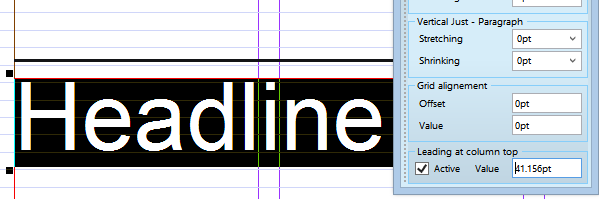
Notes
To display Font palette, see Display Font palette.
See also
