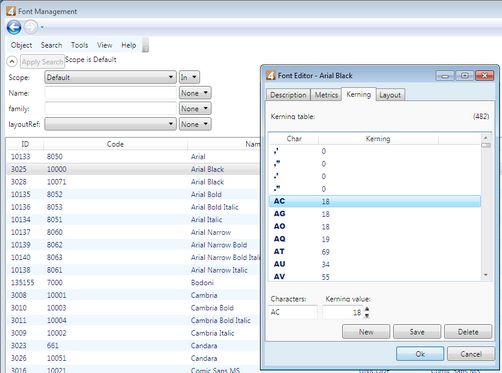Change kerning in a font
Authorized users can add or modify kerning pairs in a font. The change is available on all GN4 workstations as soon as you save changes.
1.In the EdAdmin4, under Editorial configuration, click Fonts.
2.Under Scope, select one or more typographies and then click Apply search.
3.Double-click a font in the list of fonts, and then click the Kerning tab. Note: if the list is empty, this means the font does not have kerning pairs.
4.To edit a kerning pair, select an existing pair. The pair appears in the Characters box.
5.In Kerning value, enter a positive number to make the characters closer than the font designer planned; or enter a negative number to separate characters with more white space than usual;
6.Click Save.
The maximum number of kerning pairs per font is 2,500.