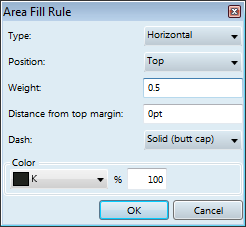Paragraph rules
1.Click in the paragraph where you want to insert a rule. 2.On the Type menu, click Compact Control Palette, and then click the A.Fill tab. 3.Click Add, and then select Area Fill Rule. 4.In Type, select Horizontal, or select Vertical. 5.In Position, select what you want, and then in Weight, enter the desired rule weight. 6.In Distance from top, enter the distance from top of the paragraph. 7.In Dash, select the dash style, and then in Color and % select what you want. 8.Click OK. 9.Click the confirmation icon
To add more rules in the same paragraph, repeat the steps from 3 through 10. |
1.Click in the paragraph with a rule. 2.On the Type menu, click Compact Control Palette, and then click the A.Fill tab. 3.Select a rule, and then click Edit. 4.Change what you want, and then click OK. 5.Click the confirmation icon |
1.Click in the paragraph with a rule. 2.On the Type menu, click Compact Control Palette, and then click the A.Fill tab. 3.Select one or more rules, and then click Delete. 4.Click the confirmation icon |
Note
Paragraph rules are paragraph attributes that move and are resized along with the paragraph on the page. The width of the horizontal rules is determined by the column width. The height of the vertical rules is determined by the paragraph depth.