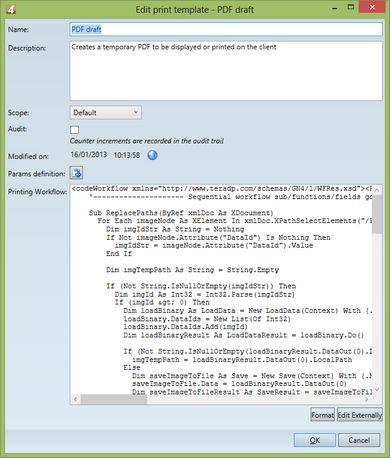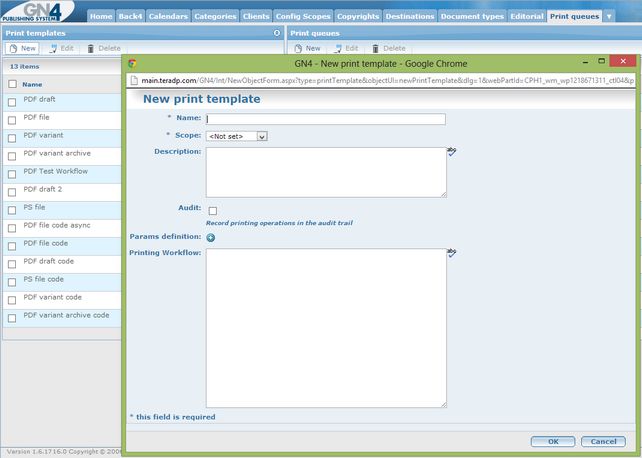Task: Review, edit or create print templates
Print templates are used by print queues. A print template contains the print workflow and a definition of (optional) parameters. More queues can share the same print template.
Create a print template in EdAdmin4
1.Run Edadmin4 and under Editorial objects click Print templates.
2.On the Action menu, click New.
3.In Name, enter the print template name. It has to be unique in its scope.
4.In Description, enter a template description.
5.In Scope, select the scope. Recommended: Default.
6.Select Audit, if you want the template to generate audit entries (i.e. to be able to track printing on queues based on that template).
7.In Parameters definition, add all parameters required by the workflow you will associate to the print template.
8.In Printing workflow, write or paste the workflow code.
Create print template in browser
1.Run Administrative Browser and then click Print Queues.
2.On the Print templates pane, click New.
3.In Name, enter the print template name. It has to be unique in its scope.
4.In Scope, select the scope. Recommended: Default.
5.In Description, enter a template description.
6.Select Audit, if you want the template to generate audit entries (i.e. to be able to track printing on queues based on that template).
7.On Scope, select the scope.
8.In Parameters definition, add all parameters required by the workflow you will associate to the print template.
9.In Printing workflow, write or paste the workflow.