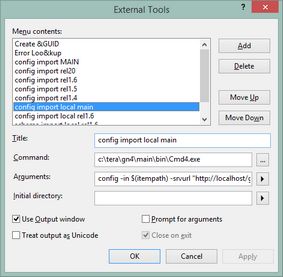TASK: Prepare your Visual Studio to import configuration files in database
1.Run Visual Studio on your local computer.
2.On the Tools menu, click External Tools, and then look at the External Tools dialog box.
3.Note: very likely, the dialog box will be totally empty on your system (the following screenshot shows a lots of already configured external tools):
4.In Title, enter a suitable name for the tool you're about to create. A good name will tell what's it about (import), what you're importing (config), where you importing it (local), and the version (main). Have in mind that the name is just the description, so you can type what you want.
5.On the Command box, enter the full path of the CMD4.EXE on your system, e.g. C:\TERA\GN4\BIN\CMD4.EXE or similar.
6.On the Arguments box enter something as follows:
oIn version 2.5 or newer: config -in $(itempath) -srvurl "http://localhost/gn4" -UserName john -Password doe
oIn version 2.4 or older: config -in $(itempath) -srvurl "http://localhost/gn4/adminsrv.asmx" -UserName john -Password doe
7.Tick Use Output window.
8.Click Add.
9.A new option, named as in the Title field, appears on the Tools menu.
About what to enter in the -srvurl
The -srvurl property is the URL of your GN4 system e.g.
oIn version 2.5 or newer: http://localhost/gn4
oIn version 2.4 or older: http://localhost/gn4/adminsrv.asmx
About user name and password
Enter your GN4 logon name and the password.