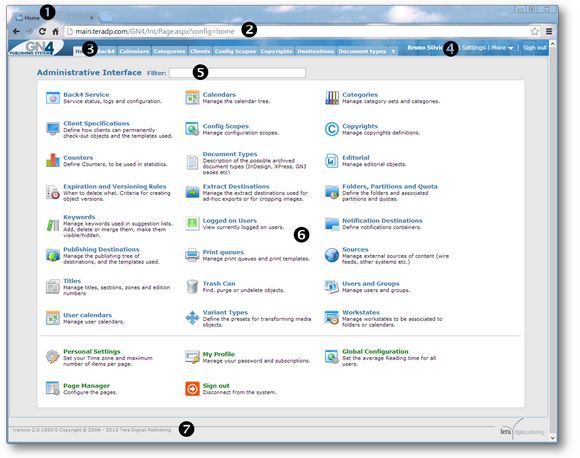Task: Get to know Administrative browser workspace
Administrative Browser runs in a standard browser. Use it to configure GN4. Alternatively, you can use the EdAdmin4 for the same tasks.
(1) Name of the tab
(2) Address bar
(3) Main tabs ribbon
(4) Info line and additional menus
(5) Search field to locate main tab on the Home screen
(6) List of main tabs
(7) Version
What can I do?
The tasks you can perform are grouped in so called "main tabs," that appear in the tabs ribbon below the URL box (if displayed).
Typically, you can manage Back4, configure calendars, categories, client specifications, config scopes, copyrights, publishing destinations, document types, review editorial objects, manage expirations and versions, extract destinations, folders, keywords, logged users, notification destinations, print queues, sources, stats, titles, trash can, users calendars, users and groups, variant types and workstates.
Note: access to the mentioned functionalities is subject of permissions. Your tabs ribbon can contain more or less tabs.
Open or close a tab
To open a tab, on the tabs ribbon, click a tab to open.
You can open only one tab at a time.
Who am I?
The info about the logon name is shown on the toolbar next to main tabs ribbon (Bruno Stivicevic), while the URL of the server is shown in the URL box:
Main browser parts:
About GN4 Administrative Browser
Main tabs in Administrative Browser