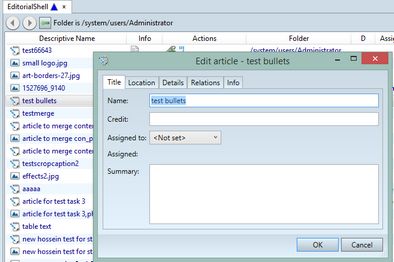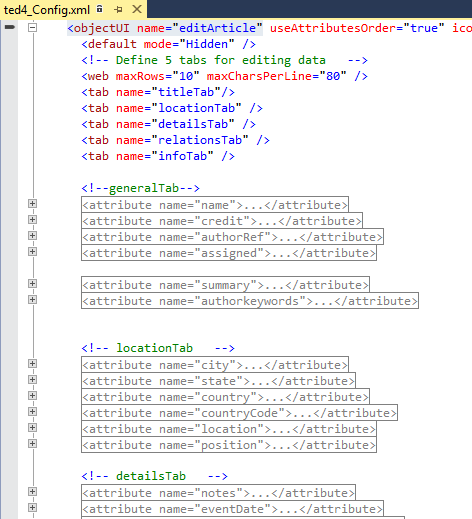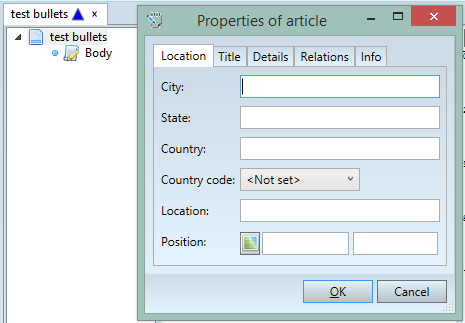TASK: Change the order of tabs on a tabbed dialog box
In this task you will learn how to reorder tabs in a tabbed dialog box. The standard Edit article dialog box contains five tabs in the order as shown on the following screenshot. In this task, you will learn how to move the Location tab on the first position. This example affects the editArticle dialog box in ted4_config.xml. |
You will be able to perform this task only if: •You can start Ted4, display a listing of articles on the Articles or Shell main tab, and then display the properties of the article. |
1.In Visual Studio, open ted4_config.xml and then search for the <objectUI name="editArticle". 2.Expand the code so you can see the tabs structure: the tabs are first defined, one in each line starting by the <tab element, followed by the name property. All names are "translation-ready", therefore not specified explicitly in the code, but as names of translatable strings, that exist in a strings file (STRINGS subfolder - the file in this case is Tark4Strings.xml). Therefore the string "titleTab" indeed appears on the dialog as Title. This make possible to translate the dialog in another language without changing its code. 3.The order of tabs definitions drives also the order in which they appear in the dialog box.
4.To make the Location tab as the first one, simply move the line with its definition as first. <tab name="locationTab" /> <tab name="titleTab"/> <tab name="detailsTab" /> <tab name="relationsTab" /> <tab name="infoTab" /> 5.Save changes and import them in database as explained in TASK: Save changes and import them in database. 6.Close and run again Ted4 and reopen the Edit article dialog box.
Notice the changes in the dialog box: now, the Location tab is the first one. |