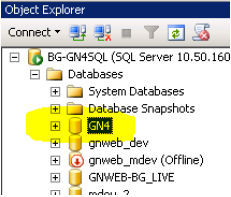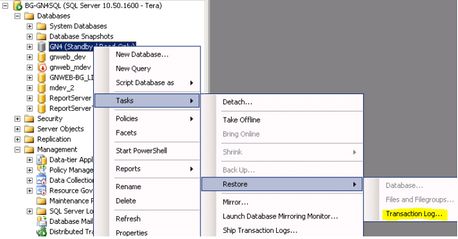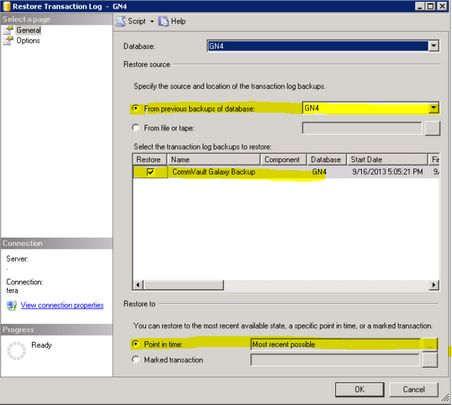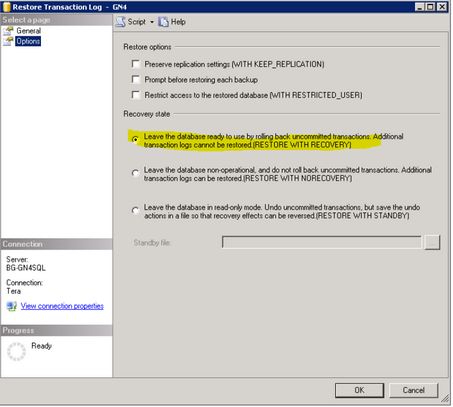Step #3, Bring the SQL database online on DR-GN4SQL
THIS STEP IS TO BE PERFORMED ON THE DR SERVERS!
The DR SQL database is typically not in an Online state. Instead, it is in Standby / Read-Only state. This is required for the Transaction Log Shipping feature to work which is used in synchronizing the database with the "live" database on the L-GN4SQL server.
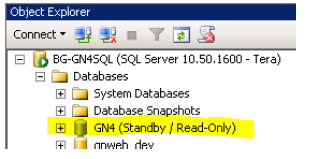
Bring the GN4 database on-line by restoring the latest transaction log backup:
1.Right-click the GN4 database and choose Tasks > Restore > Transaction Log… from the pop-up menu:
2.You will most probably see a window like below appear:
3.It may have the last used default source selected, which may not be the right one.
4.Therefore, unselect the unsuitable source first.
5.If you want to restore to certain point of time, click on the three dot-icon next to the Point in time:
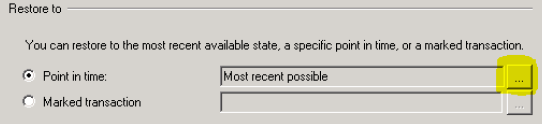
6.From the Point in time restore dialog, choose A specific date and time and select the desired date / time:
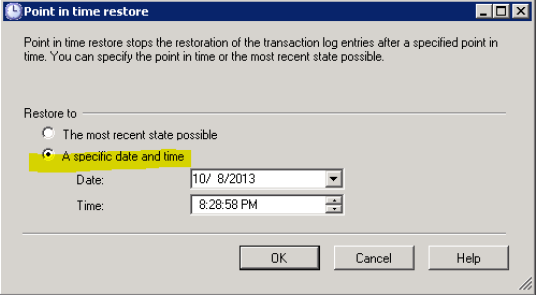
7.OK the dialog and then un-select the previous backup source again as it got selected by the previous operation.
8.Make sure that the unsuitable backup source is unselected.

9.In the Options section on the left, make sure you have the top option under Recovery State called Leave the database ready to use… selected (this is the default option so it should be already selected):
10.Click OK to restore the database and bring it Online. This should only take few seconds since there really is nothing to restore:

11.Now the database is Online: