Show fit of the current article
You can show the fit of the current article on the page, opened on Pages main tab in Fred.
Right-click any frame of the linked article, point to Fit and then click Show Current Article Fit.
A message is displayed with the series of information:
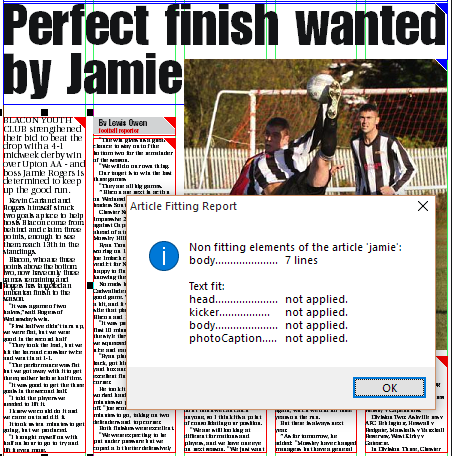
EXAMPLES OF MESSAGES
•All elements of the article 'xyz' fit without para and text fitting.
The message informs that all fit and that no typographical fitting was applied. The message does not contain the list of the article elements.
•All elements of the article 'xyz' fit.
Text fit:
ParaFit:
The message contains the list of the article elements and informs that all elements fit, but that the paragraph or text fitting was applied. It displays the fitting mode and the details for each element.
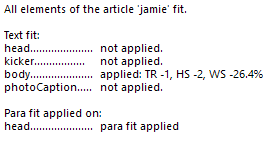
•Non fitting elements of the article 'xyz':
[element name]...... X lines
Text fit:
Para fit:
The message contains the list of the non fitting article elements and the report about applied fitting. It displays the fitting mode and the details for each element.
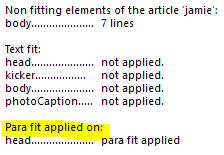
DESCRIPTION OF DETAILS
Text fit section contains the information about the typographical fitting, applied or not on the entire text element. This is typically achieved by pressing F8.
Para fit section contains the information about the typographical fitting, applied or not on the single paragraph. This is typically achieved by pressing F7 while editing text of the current paragraph.
The Text fit section is always displayed, if there are non-fitting elements. The Para fit section is displayed only if Fred finds >lines..< tag in the first paragraph.
•not applied means that the fitting was not applied.
•applied [...] means that the fitting was applied. The line contains also the fitting type and the value, e.g. applied: WS -9.2% means that the word spacing was reduced for 9.2%. Other labels are: TR = tracking of characters, HS = horizontal scale of characters (width).
