Select the info to display on screen
It is recommended, on the first access to the Pages main tab in Fred4, to choose which info to display on screen when editing a page.
There are nine element to show or hide. The factory defaults are displayed on the following screenshot:
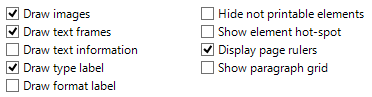
Preference |
Description |
Default |
Recomm. |
Show images |
Select this option to render images, and not only placeholders. |
Yes |
Yes |
Show text frames |
Select this option to see borders of text frames. Note: borders are always displayed on empty frames. |
Yes |
Yes |
Show text information |
Select this option if you want that Fred4 page display defaults to text information mode. |
No |
No |
Show type labels |
Select this option to display type labels on the frames by default. |
Yes |
Yes |
Show format labels |
Select this option to display format labels on the frames by default. |
No |
No |
Hide non printable elements |
Select this option to hide elements, marked as non-printable. When it is not selected, all page elements are displayed; when selected, only the printable elements are displayed by default. |
No |
No |
Show element hot-spot |
Select this option to show the rotation reference point on all elements. |
No |
No |
Display page rulers |
Select this option to display page rulers |
Yes |
Yes |
Show paragraph grid |
Select this option to display the paragraph grid for the paragraphs formatted with the styles containing the minimum and the maximum of lines. |
No |
If you use such styles then Yes |
To select the info to display on screen
1.On the Edit menu of the Pages main tab while not editing text, click Preferences.
2.On the Display tab tick what you want
3.Click OK to save the preference.
About saving preferences in database
When you click OK, the preferences are updated in the memory and applied right-on. GN4 will store the preference in the database when you exit application. Anyway, should your GN4 crash or exit in any other abnormal way, the preference will not be stored in database, and you will have to repeat the previously described steps.
This preference is stored in the Editorial_SystemUserConfig for the securityRef corresponding to the user name. To display that configuration, open EdAdmin4, click Client Applications, expand the search pane in the left sidebar, in the Name enter editorial, and in the securityRef select the name of the user. Double-click the Editorial_SystemUserConfig to open the content. Locate the preference by name.
