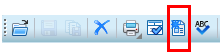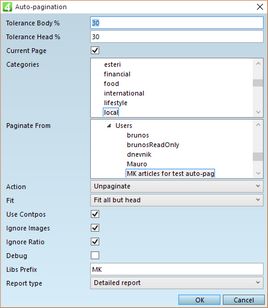You run the automated page make-up from the Pages main tab in Fred.
To start the process, open any page, and then run the pagination.
Find the automated page make-up icon in the main toolbar.
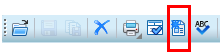
In the automated page make-up dialog box, do the following:
| 1. | In Tolerance body, enter the allowed percentage of length difference of body in an article and in a shape. |
| 2. | In Tolerance head, enter the allowed percentage of length difference of head in an article and in a shape. |
| 3. | On Categories, select the category to paginate. |
| 4. | On Paginate from, select the folder with the content to paginate. |
| 5. | On Action, select Paginate. |
| 6. | On Fit, select Fit content. Other options are Fit all but head, and Do not fit. |
| 7. | Tick Use contpos only if you are reasonably sure that the most (or all) articles are assigned to the appropriate content positions. |
| 8. | Tick Ignore images if you want Fred to paginate articles with images in the shapes without images. Note: you may want to do this if all your articles contains images (because you need them on Web, and they are not marked in any way as "Web only"), but you do not want all articles to be auto-paginated with images. |
| 9. | Tick Ignore ratio, if you want Fred to paginate articles with horizontal images into shapes with vertical images and articles with vertical images into shapes with horizontal images. Note: images will be cropped to fill the shape, but never distorted. |
| 10. | On Report type, select the Short report. Note: in this version, the options Short report and Detailed report won't display any report if you paginate just the current page. To have a report displayed also in that case, for the debugging purposes, in the Report type, select the Detailed report (also for current page) option. |
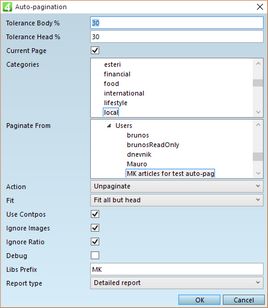
Read the important notice about multiusing and edition editing in Multiusing.