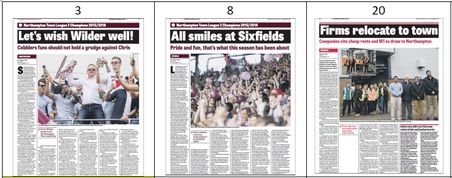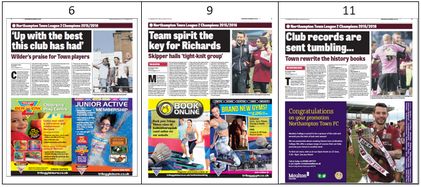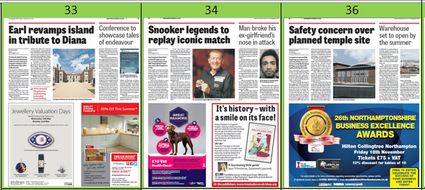Reviewing pages and identifying APM candidates
Some basics
The best pages for the automated page make-up are the pages with repeatable and predictable page layouts. This request typically puts out-of-the-game the following pages:
•Front page, back page, the section front pages
•Heavily designed pages
•Pages with clipped images
•Full-ads pages
•Classified pages, obituaries etc.
•Stock pages, listing pages and all other content that has complex formatting, that is supposed to be applied during the page make-up phase. The pages with the preformatted content can be used in APM as long there is a way to convert the original formatting tags into GN4-related formatted tags.
Note: the previously explained rule is not an absolute rule, and there could be many exceptions. The rule of thumb is: "Can you predict all the variants of the given page for the next few weeks?". If there is a "closed list", the page might be a candidate, otherwise, it is not.
Prepare the document to store your findings
As it is likely you will receive PDFs as "one-per-page", it is rather difficult to review them all together. Therefore, it is recommended that you create a new document, where you will paste the shrunk thumbnails of the pages you need to analyze.
The recommended tool for this is Microsoft Word. Create a new file, and then create a table with 4 columns, that, when you pasted the thumbs of the pages, will looks somehow like this one, with four page thumbnails in a row:
Open PDF files, one-by-one, in Reader or in Acrobat. Zoom them to 50% approx., and then use any capture tool that captures the page. Copy and paste capture in a table, and mark the page with the same page number as in PDF. Reduce the size of the thumbnails so they fit in the cells. A good percentage might be 23 to 25% for the typical tabloid pages.
Paste in such way all the pages of the edition.
Note: if you want, you can skip the pages that you believe cannot be candidates for the automated page make-up. Or, to have a complete edition, you can include them as well in the document
Review edition and identify candidates
Review all pasted page thumbnails and mark with an appropriate color the pages you believe are the candidates for the automated page make-up, e.g. with blue or yellow color. Mark in red color the pages that you believe are unsuitable.
Group the candidates
Create another Word document with the same table format, and use it to copy and paste together the page thumbnails that have the same or the similar layout. On the following screenshot, all the pages use the same page space. The pages #3 and #8 have the same layout, while the layout of the page #20 is quite similar, although not equal: note that the kicker line is missing on page 20, the subhead color, the intro color and the pull quote are different, and moreover, the page #20 features a 2-column sidebar.
The grouping of candidates will give you a good overview of the layout variations.
Another example: the following three page layouts have in common the same page space (about a half height), and very similar formatting, with one detail different: the articles on page #9 and #11 have a colored intro, while the page #6 does not have it. But, if you decide to handle the intro also as a part of the body text, it means you can use the same layout for all three pages.
Another example: The following three pages look the same, but the page #33 has a pull quote, while #34 and #35 do not have. Therefore, here you need two different page layouts: one with the pull quote, and another without it.